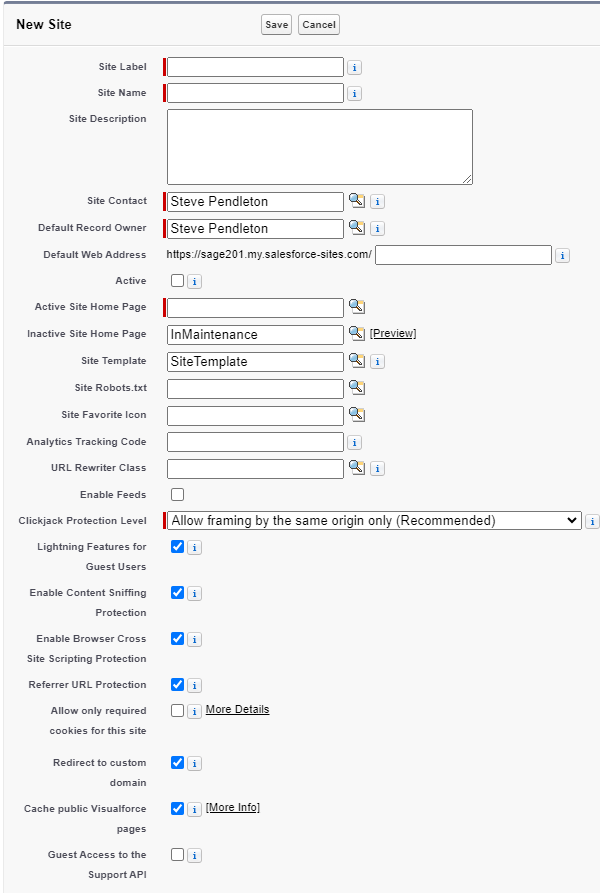Role: HR Administrator
If you want to request Feedback from people who are not part of your organization, you need to configure a Remote Site to host the Feedback form.
Create a Salesforce site
The URL for your site is in the form: http://xxxx.my.salesforce-sites.com/yyyy
where xxxx is your organization's My Domain subdomain and yyyy is the URL path for your site.
To set up a site for external feedback:
-
Go to the Sites setup page:
Go to Setup, and in Quick Find enter Sites.
-
Salesforce automatically creates a site domain using your organization's custom domain. If you have not done so already, read and accept the Salesforce Sites Terms of Use and select Register My Salesforce Site Domain.
- Select New:

-
Salesforce displays the Site Edit page:
-
Give the site a Label such as "Feedback" and optional Description. The Name field is automatically generated from the label.
-
In the Default Web Address field, enter the URL path for the site as ExternalFeedback. This will be the public URL used to access your site external users.
-
Mark the site as Active to make it available. If you are not ready to publish the site, you can edit the site later to make it active.
-
For the Active Site Home Page, select the Visualforce page for the site. Select Lookup
 and search for ExternalFeedback. Use the default page unless you have created an alternative.
and search for ExternalFeedback. Use the default page unless you have created an alternative.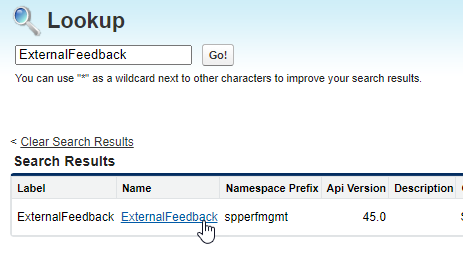
-
Leave the other fields set at their defaults unless you have a requirement to adjust advanced settings for the site.
-
Select Save.
Sage People displays the Site Details page for the site you have just created.
Configure guest user access
Next we must configure public access settings to allow guest users to access this site.
-
Select Public Access Settings. Sage People displays the Profile page for the Site.
-
Select View Users.
Sage People displays the list of users with the Site's profile.
-
Select the name of the Site Guest User.
Sage People displays the User page for the Site Guest User.
-
Go to the Permission Set Assignments Related List and select Edit Assignments.
From the Available Permission Sets panel, select Sage People External Feedback Guest - Performance Management and use the Add arrow to move it to the Enabled Permission Sets panel:
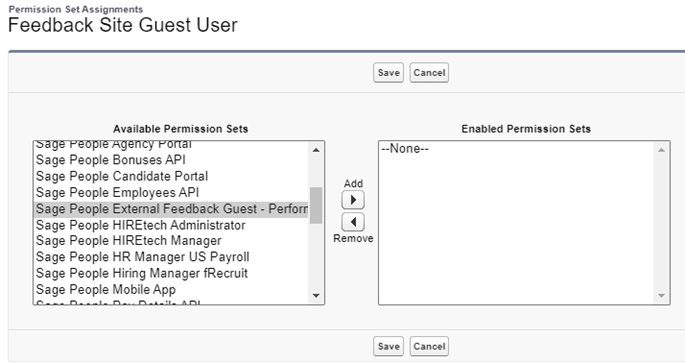
-
Select Save.
The remote site is now ready to host Feedback forms for external contacts. You now need to add the Site URL to the Performance Management package Configure page.