Role: HR Administrator
To disable Feedback for all Policies:
-
Go to Installed Packages:
-
In Salesforce Lightning Experience, go to Setup > Platform Tools > Apps > Packaging > Installed Packages
-
In Salesforce Classic interface, go to Setup > App Setup > Installed Packages
Sage People displays the Installed Packages page.
-
-
Select Configure next to Sage People Performance Management:

Sage People displays the Performance Management Configuration Details page.
-
In the Feedback section, select Disable next to Disable Feedback in All Policies.
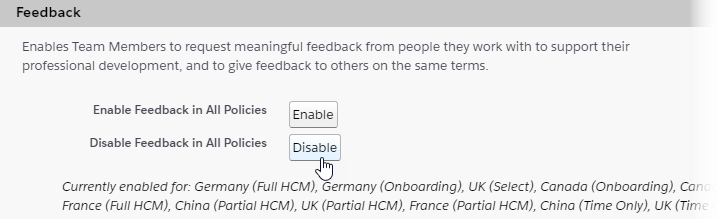
Sage People redisplays the Performance Management Configuration Details page with a success message on top.
Feedback is disabled for all Policies. You can re-enable it for a specific Policy in the Policy details or for all Policies in a single action.