Role: HR Administrator
To enable Feedback for a specific Policy:
-
Select the Policies tab.
Sage People displays the Policies Home page.
- Select Go! to view all Policies, or in Salesforce Lightning Experience, select the All list view.
-
Select the name of the Policy for which you want to enable Conversations.
Sage People displays the Policy Details page.
-
Select the Performance Management tab.
Sage People displays the Performance Management Policy Details tab:
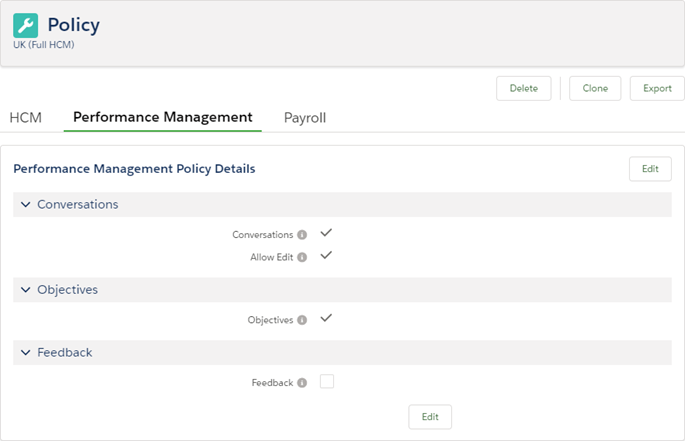
-
Select Edit.
-
Select the Feedback checkbox, then select Save:
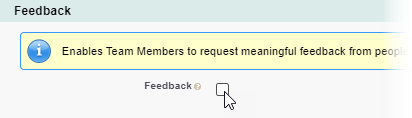
Sage People redisplays the Performance Management Policy Details tab.
Team Members and Managers associated with the Policy can now use Feedback.