Sage People has two different types of objectives for performance management processes: Objectives and Enhanced Objectives. If you are not sure which objectives your organization uses, check out this comparison.
Role: Team Member
Role: Manager
You can edit all fields of an objective when it is in Draft, Team Member Draft, Manager Draft, or Active status. If your organization requires objectives to be confirmed before they become active, making a change to an objective in the Active status changes its status to Team Member Draft or Manager Draft, and the change needs to be confirmed or approved. All changes to an active objective's details, adding or deleting a task, or marking a task as completed trigger the confirmation stage, unless your organization has enabled the option for managers to skip the team member confirmation stage. In this case, the objective stays in the Active status.
To edit an objective:
-
Select the objective:

Sage People displays the Objective details.
-
Select the field you want to edit:
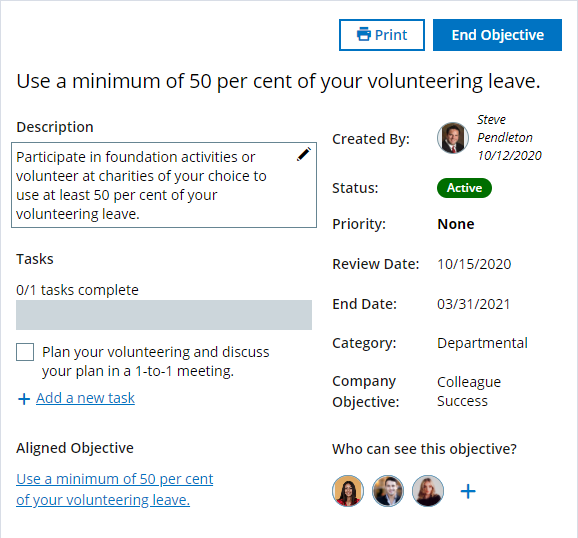
Sage People highlights the field with a gold outline.
-
Make your changes.
-
Sage People automatically saves your changes when you navigate away from the field and displays a green Changes saved banner.
If your organization requires objectives to be confirmed before they become active, making a change to an objective in the Active status changes its status to Team Member Draft or Manager Draft, and the change needs to be confirmed or approved, unless your organization has enabled the option for managers to skip the team member confirmation stage. In this case, the objective stays in the Active status.
If somebody else has edited the objective when you were viewing it, Sage People displays a message to alert you to the recent changes. You can:
-
refresh the page to get the changes and discard yours.
-
copy your changes to the clipboard before refreshing to view the other user's changes before making yours.
-