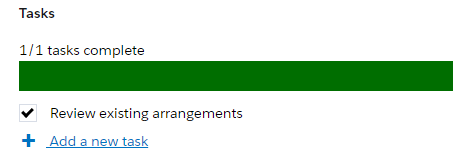Sage People has two different types of objectives for performance management processes: Objectives and Enhanced Objectives. If you are not sure which objectives your organization uses, check out this comparison.
Role: Team Member
Role: Manager
If an enhanced objective has tasks, you can mark tasks as completed when you have done the activity described in the task.
If your organization requires objectives to be confirmed before they become active, marking a task as completed changes the objective status to Team Member Draft or Manager Draft, and the change needs to be confirmed or approved, unless your organization has enabled the option for managers to skip the team member confirmation stage. In this case, the objective stays in the Active status.
To mark a task as completed:
-
In the objectives list, select the objective where you want to mark a task as completed:
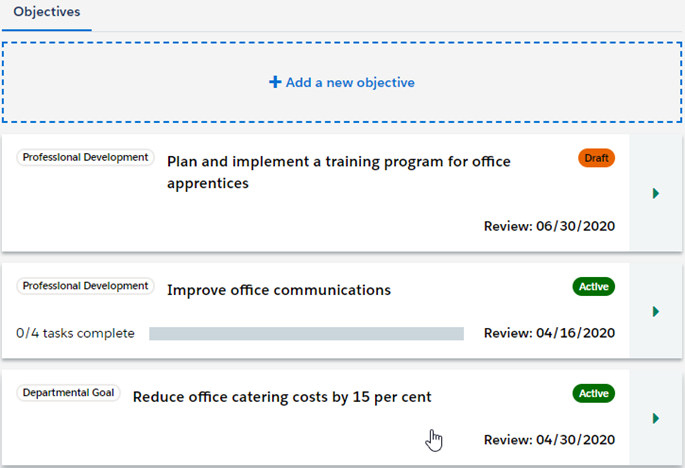
Sage People displays the objective details.
-
In the Tasks section, select the checkbox next to the task you want to mark as completed:
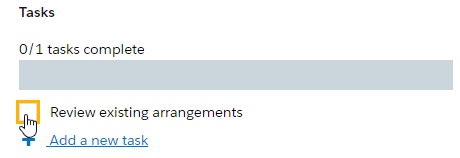
Sage People marks the task as complete and updates the progress bar: