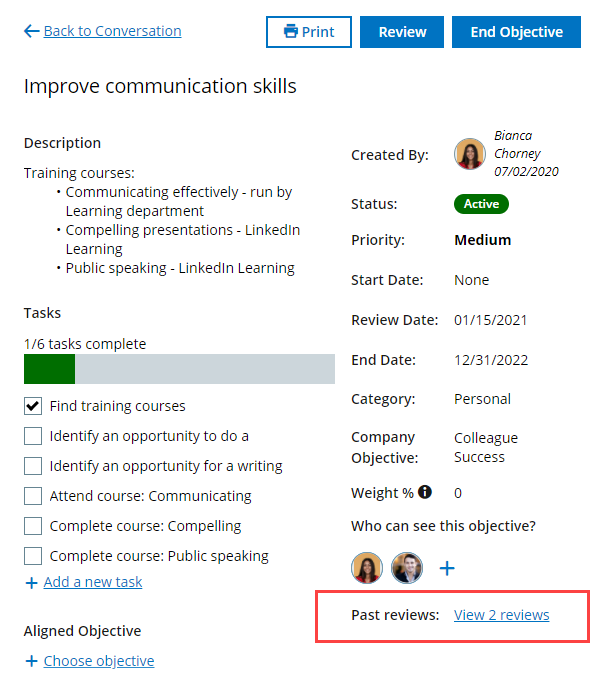Sage People has two different types of objectives for performance management processes: Objectives and Enhanced Objectives. If you are not sure which objectives your organization uses, check out this comparison.
Role: Manager
When an objective's Next Review Date is today or in the past, you see an action to review the objective on your WX Actions page:
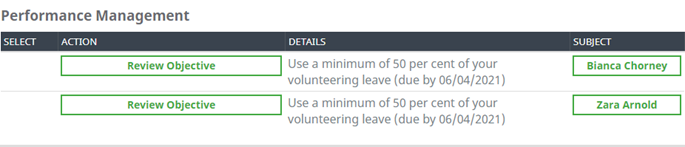
An action is not generated if the next review date was already in the past when the objective was created.
If you have multiple objective to review, they are ordered by review date: objectives with the oldest dates are listed first and objectives with the most recent dates are listed last.
Select Review Objective to go to the team member's objective list, and then select the objective to review.
Actions are not shown to cross reporting managers.
Or use your manager dashboard in Performance Management to go to the objective to review:
-
On your manager dashboard, select the team member:
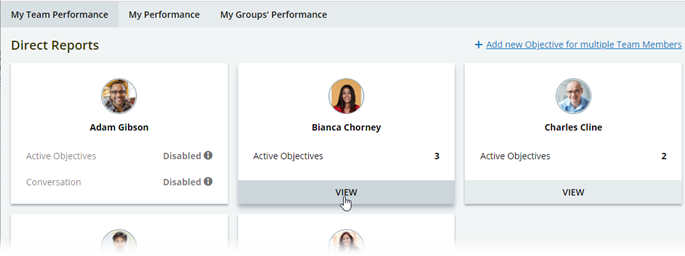
-
On the Team Member's performance page, select the objective you want to review.
-
Select Review:
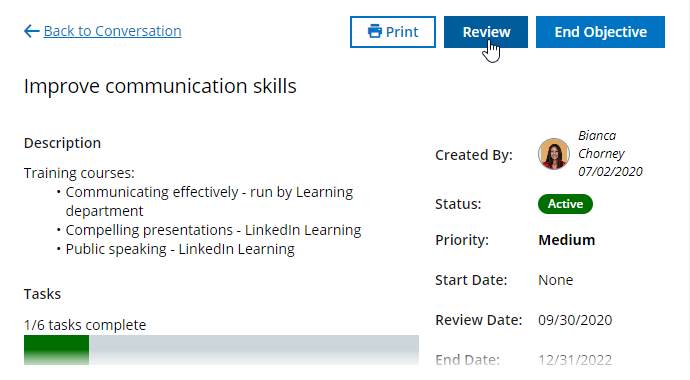
The Review button is only displayed when a Review Date has been set for the objective.
If the Next Review Date is today or in the past, a red circle is displayed on the button:
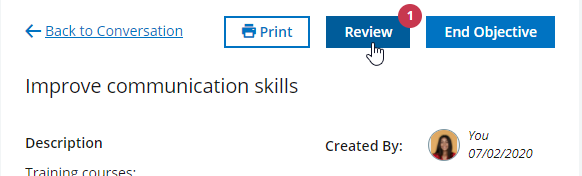
No flag is displayed if the next review date was already in the past when the objective was created.
If you are a cross reporting manager, you can review the objective but you do not get the alerts for a review being due.
Sage People displays the Review panel next to the Objective details:
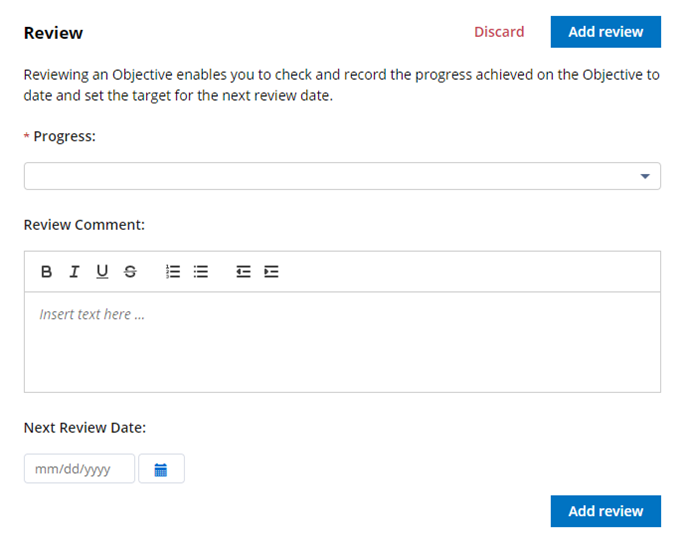
-
Complete the review fields. Your organization may have additional fields.
Field What to enter Progress Picklist. Select a value to describe the progress you have made on this Objective to date.
The values in the picklist are specific your organization.
Review Comment Enter your review comments. You can use the following formatting options:
- Make selected text bold, italic or underlined
- Put a line through selected text
- Turn lines of text into a bulleted or numbered list
- Change paragraph indenting
Next Review Date Select the date when the Objective next requires a review. -
Select Add Review to save your review.
Sage People updates the Review Date field in the objective, redisplays the objective details and adds a comment to the objective Conversation about the new review.
When an objective has reviews, the objective details show a Past reviews section. You can view the completed review by selecting the View reviews link: