Confirm an objective
Sage People has two different types of objectives for performance management processes: Objectives and Enhanced Objectives. If you are not sure which objectives your organization uses, check out this comparison.
Role: Team Member
If your organization uses confirmation and approval for objectives before they can be activated, as a team member you need to confirm objectives created by your manager. Objectives created by you may also need confirmation if your manager edits your draft objective.
-
From your Actions page, find the Confirm Objective action:

WX displays your performance page with the objective details open.
-
Review the objective details. You can:
-
Edit the objective if you want to update the details. When you save the changes, the objective status changes to Team Member Draft and the objective is passed to your manager for approval.
-
Select Confirm and Activate to accept the objective and change its status to Active:
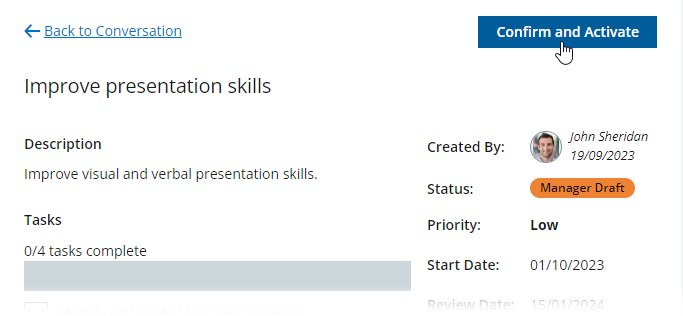
-
WX redisplays the objective, sends an email notification to your manager, and adds a reveal update to your Conversation with your manager.