Work Schedule use can result in variations to a Team Member's Full Time Equivalent (FTE) value. Those variations are now used to refine the calculation of time off entitlements and to make pro-rata changes to the absence limits derived from the Absence Accrual Seniority.
If Work Schedules are used, Sage People calculates the FTE variations automatically. The calculations rely on the Team Member's approved timesheet entries. The calculated FTE values are used in entitlement calculations instead of the FTE value in the Employment Record.
The FTE values are dynamically calculated when needed and not permanently stored in any specific field. To view a Team Member's calculated FTE values, go to the Team Member's Employment Record and select the Absences Related List, then Accrual Log.
In the Absence Accrual Log example below:
-
The Team Member is assigned two Work Schedules with different number of working hours in each schedule
-
Time off entitlements are expressed in hours
-
The FTE column displays the calculated FTE for each timesheet period (a week)
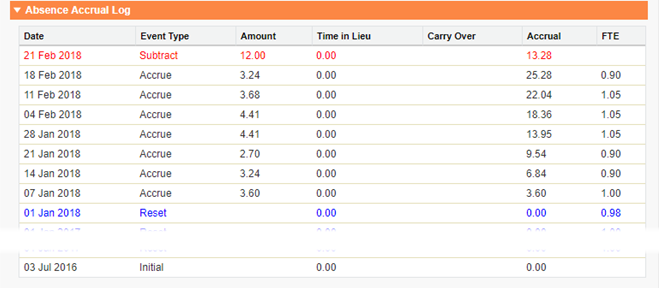
If you want time off entitlements to rely on the fixed FTE value in the Employment Record, you can choose to ignore the automatic calculations in the Work Schedule assignment.
To exclude a Work Schedule from dynamic FTE calculations:
-
Go to the Team Member's Employment Record.
-
Select the Work Schedule Employment Assignments Related List.
-
Select Edit next to the assignment you want to exclude from dynamic FTE calculations.
-
On the Work Schedule Employment Assignment Edit page, select the Exclude From FTE Calculation checkbox.
-
Select Save.