The Manager Notes process enables managers to add notes to Team Member's profiles. A Manager Note is typically an informal record of some interaction between a manager and a team member that is not covered or required by any of the more formal HR-related processes. You can also use a Manager Note to contribute to another, more formal process.
If WX is set up to require HR approval before a Manager Note created by the manager is visible to the Team Member, each new Note must be submitted for approval before it can be displayed to the Team Member.
As an HR Manager you can approve or reject submitted Manager Notes through WX or the HR Manager Portal.
When a Note is submitted for approval, as an HR Manager you receive:
- An Action in WX.
- An email with the subject Approval Request containing a link to the Approve/Reject page in the HR Manager Portal.
| Action | Email reply options |
|---|---|
|
To approve the Manager Note: |
Include one of the following words in the first line of the email message: APPROVE APPROVED YES |
|
To reject the Manager Note: |
Include one of the following words in the first line of the email message: REJECT REJECTED NO |
|
To add comments to the Manager Note: |
Enter your comments on the second line of the email message. Comments are stored with the Manager Note as HR Comments. |
To approve or reject the Manager Note in the HR Manager Portal:
- Select the link in the Approval Request email.
Sage People displays the Approval Request Approve/Reject page:
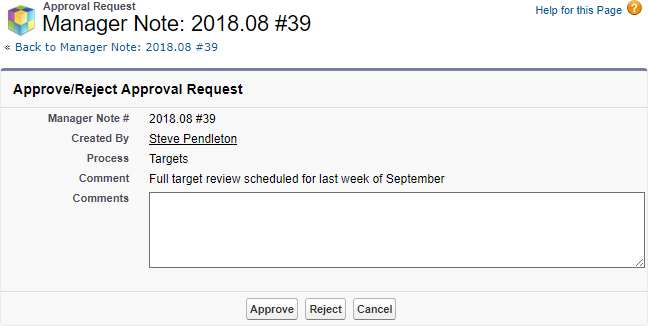
- Enter any comments you want to add.
-
Select:
-
Approve to approve the Manager Note.
The Manager Note is made visible to the manager and Team Member in WX - in line with Policy settings - in read only form.
Approval History for the Manager Note is updated to show Overall Status as Approved.
-
Reject to reject the Manager Note.
The Manager Note remains hidden in WX.
Approval History for the Manager Note is updated to show Overall Status as Rejected.
The email link destination is removed.
-
Cancel to discard any changes you have made and close the Request.
The Manager Note remains hidden in WX.
Approval History for the Manager Note is not updated and the Overall Status remains Pending.
The email link destination remains available.
-
You can access all Manager Notes for a Team Member - Approved or Rejected - through the Manager Notes Related List on the Employment Record.
To approve or reject a Manager Note through the HR Manager Portal if you do not have access to the Approval Request email:
- Go to the Team Member's Employment Record and select or scroll down to the Manager Notes Related List.
- In the list of Manager Notes select the Manager Note number:
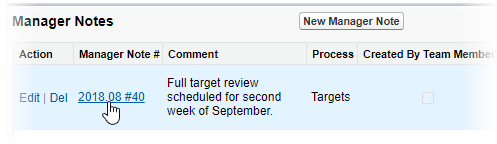
Sage People displays the Manager Note Detail page:
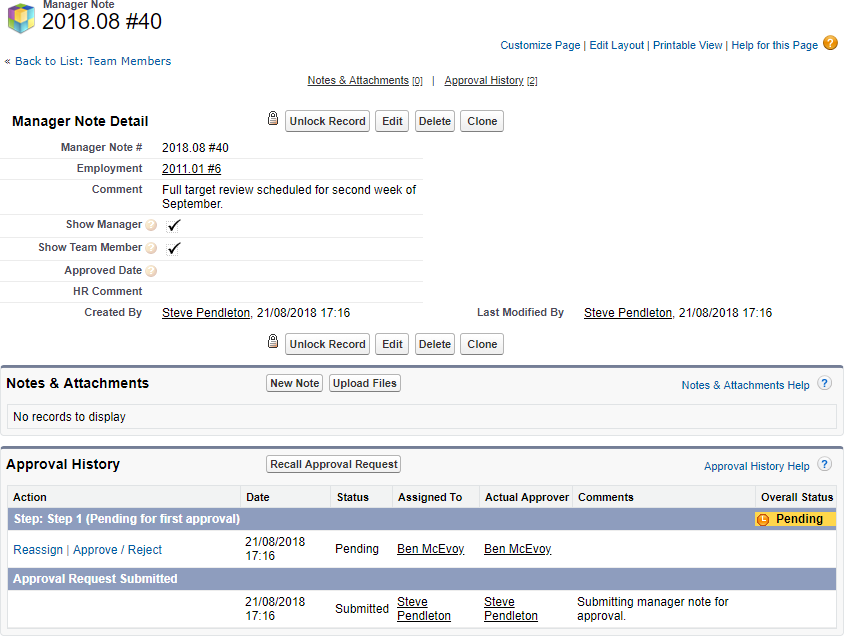
-
In the Approval History Related List select:
- Reassign to assign the Approval Request to another user.
- Approve/Reject to display the Approval Request Approve/Reject page.
You can then enter any comments you want to add and Approve or Reject the Note.