You can record a grievance action on an employment record to store the details of an action taken in response to a grievance raised by a team member:
-
Go to the Team Members tab.
-
Select the team member who raised the grievance.
-
From the team member record, select the link to the employment record.
-
On the employment record, go to the Grievance Actions related list and select New:

Sage People displays the New Grievance Action screen:
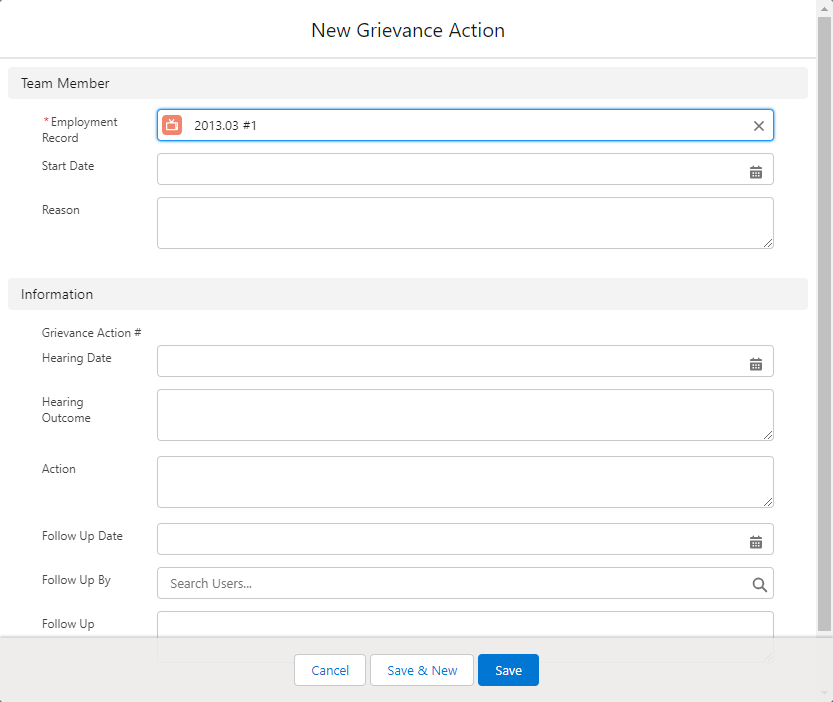
-
Complete the fields in the Team Member section as follows:
Field Description Employment Record Automatically completed with the employment record number of the employment record where you initiated the grievance action. Start Date The start date of the grievance, as reported by the team member. Reason The reason for the grievance, as reported by the team member.
Maximum length: 32000 characters
-
Complete the fields in the Information section as follows:
Field Desription Grievance Action # Automatically completed when you save the grievance action. Hearing Date The date for the hearing on the team member's grievance. Hearing Outcome A summary of the outcome of the grievance hearing.
Maximum length: 32000 characters
Action A summary of the actions arising from the grievance hearing. Follow Up Date The date decided for a follow up action. Follow Up By Lookup. Select the field and start typing the name of the user who performs the follow up action, and select a user from the results. Follow Up A summary of the completed follow up actions.
Maximum length: 32000 characters
-
Select:
-
Save to save this grievance action and return to the team member's employment record
-
Save & New to save this grievance action and create another.
-
Cancel to return to the Grievance Actions related list.
-