Timesheets | Creating a time report
Each Time Report is a record of work time on a specific date for one Team Member. The Time Report includes the rate of pay to be applied to the time worked, such as standard time or time and a half, and the currency amount the Team Member is paid for each unit of time worked.
One or more Time Reports contribute to a single Timesheet. Before a Time Report can be created, the Timesheet must exist for the period including the Time Report.
Time Reports are automatically created by Sage People when Team Members complete Timesheets in WX. For each completed day, WX creates:
-
One Time Report with the total duration of time worked on that day.
-
One Time Report for each Pay Code applied to time worked on that day.
-
If Work Allocations are used, one Time Report for each Work Allocation applied to time worked on that day.
For example:
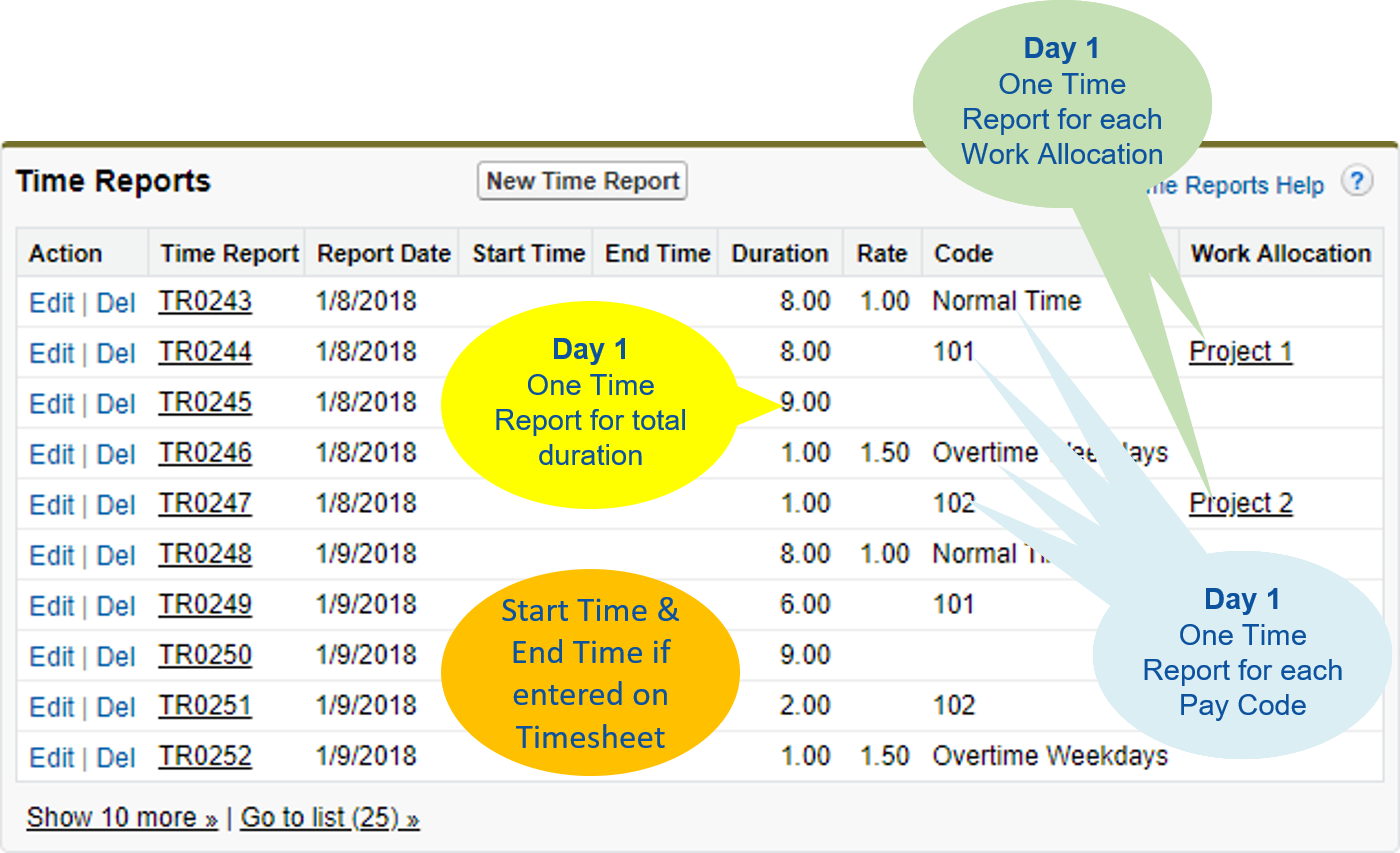
With multiple Time Reports for each day you can create reports showing time by Pay Code, Work Allocation, or total time for one or more employees.
To create a Time Report in the HR Manager Portal:
-
Select the Timesheets tab.
-
Select a View that shows the Timesheet for the period for which you want to create the Time Report.
-
Select the Timesheet name.
Sage People displays the Timesheet Detail page.
-
In the Time Reports related list section select New Time Report:

Sage People displays the Time Report Edit page:
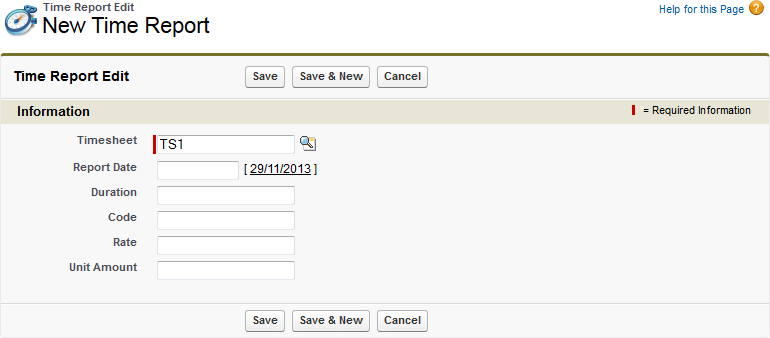
-
Complete the fields as follows:
Field Description Timesheet The name of the Timesheet to which this Time Report contributes.
Automatically completed by Sage People with the name of the Timesheet you selected.
Report Date The date to which this Time Report relates.
Select in the field to display a calendar and then select a date, or select today's date displayed to the right of the field to insert today's date.You can have more than one Time Report for a single date; for example to apply different rates of pay to different parts of the day.
Duration The number of units of time this Time Report represents. A time unit is used when calculating the amount of pay due to a Team Member, for example, an hour or a day.
Duration is multiplied by Rate and Unit Amount to calculate the amount of pay due to the Team Member for the time represented by this Time Report.
Code A unique code for the Pay Code applied to this Time Report. Code can be passed to your payroll provider for payslip production and internal reporting.
Rate The rate of pay applied to the time in the Time Report as a decimal value.
For example for time worked at:
-
Single-time, enter 1.
-
Time and a half, enter 1.5.
-
Double time, enter 2.
Rate is multiplied by Duration and Unit Amount to calculate the amount of pay due to the Team Member for the time represented by this Time Report.
Unit Amount The amount of money the Team Member is paid for a unit of work.
For hourly paid Team Members, enter their hourly rate.
Unit Amount is multiplied by Duration and Rate to calculate the amount of pay due to the Team Member for the time represented by this Time Report.
-
-
Select:
-
Save to save the Time Report and display the Time Report Detail page.
-
Save & New to save the Time Report and display a new Time Report Edit page for the same Timesheet.
-
Cancel to discard the page and return to the Timesheet Detail page.
-