Timesheets | Viewing, editing, and adding Timesheet comments in the HR Manager portal
As an HR Manager or HR Administrator you have access to Timesheet Comments added to your Team Member's Timesheets. You can also add new comments.
To go the Timesheet where you want to view the comments:
If you know the Timesheet code:
-
Select the Timesheets tab.
-
Select the Timesheet.
If you do not know the Timesheet code:
-
Select the Employment Record for the Team Member,
-
Go to the Timesheets related list.
-
Select the Timesheet you want to view.
Use the Start Date or Submitted Date to help identify the right Timesheet.
Sage People displays the Timesheet Detail page.
To access the comments:
-
On the Timesheet Detail pages scroll down to the Timesheet Comments Related List:
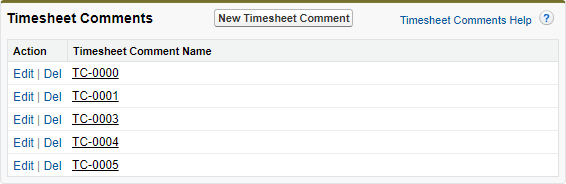
Timesheet Comments are numbered and listed in date and time order.
If the Timesheet Comments Related List is not displayed by default you can add it to the page layout:
-
Select Setup, and then select Edit Object.
-
On the object details page, from the sidebar select Page Layouts, and then select the layout to edit.
-
On the Timesheet Layout page in the left panel select Related Lists.
-
In the list of Related Lists drag and drop Timesheet Comments into the Related Lists section of the page layout.
-
To make it easier to identify comments, select Properties
 for the Related List and add fields for Author, Comment Date, and Comment Text.
for the Related List and add fields for Author, Comment Date, and Comment Text. -
Select Save.

-
-
Select:
-
Edit to change the Author or text of the comment.
-
Delete to remove a comment. You are asked to confirm.
-
New Timesheet Comment to add a comment.
-