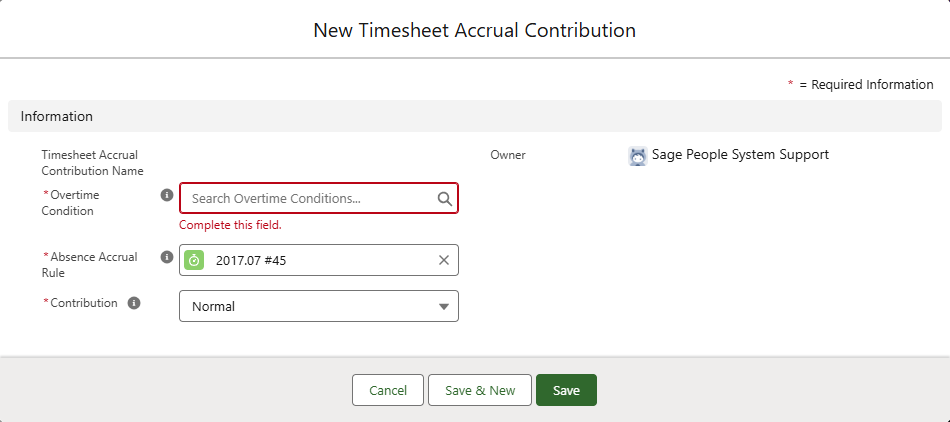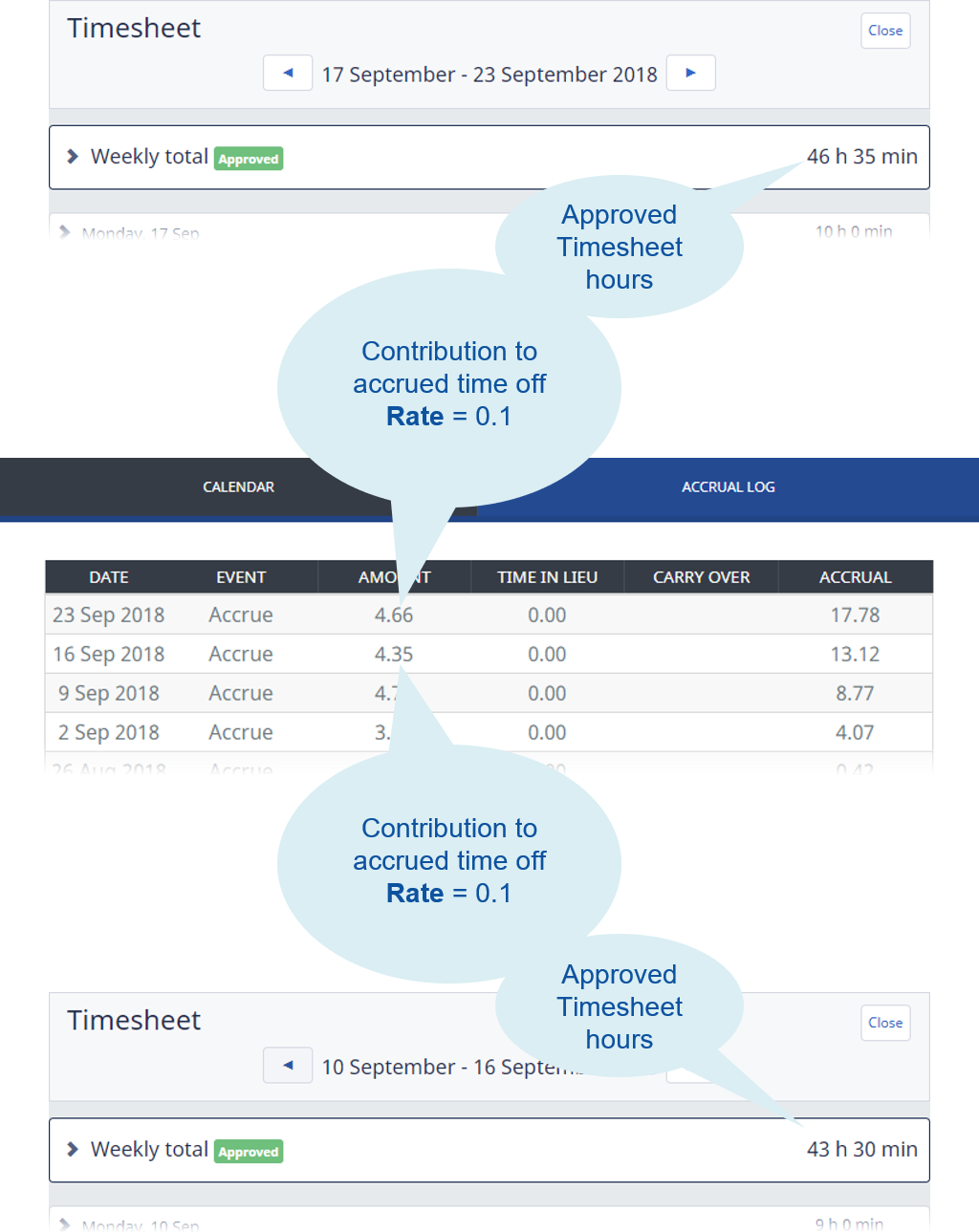Timesheets | Using timesheets to drive time off entitlement
Sage People enables you to accrue time off entitlement based on approved timesheet entries. You can integrate timesheets with work schedules to enable highly accurate time off accrual. You can display time off entitlement to team members through the WX Accrual log.
Timesheet based time off entitlement is typically a good option for managing vacation entitlements for employees on zero hour contracts.
A training module with some short videos on different aspects of timesheets, including timesheet based entitlement, is available in Sage University.
To set up timesheet based time off entitlement, ensure:
-
Your organization uses timesheet patterns with Entry Type set to any of:
-
Total Time
-
Work Allocation
-
Start-End Time
You cannot use timesheet patterns with Entry Type set to Pay Code for Timesheet driven accruals.
-
-
You have a WX service including the WX process type Time Off.
-
The Absence Accrual Pattern(s) you use have Rate Units compatible with Timesheet based time off accrual, typically Hours.
-
The Timesheet Accrual Contribution related list is displayed on the Absence Accrual Rule Detail page.
The Timesheet Accrual Contribution links a timesheet pattern with an overtime condition, enabling time entries meeting an overtime condition to accrue time off entitlement.
If the related list is not displayed on the Absence Accrual Rule Detail page, add it:
-
On the Absence Accrual Rule Detail page, select Setup, and then select Edit Page.
-
In the Lightning App Builder, from the Components sidebar select Related List - Single and drag and drop it on the page in the location where you want it.
-
In the Page > Related List - Single panel, select the Related List field and choose Timesheet Accrual Contributions.
-
Select Save.
-
Select Back in the top left corner to exit the Lightning App Builder.
-
-
The Absence Accrual Rule Rate Per picklist field includes the Timesheet value.
Setting Rate Per to Timesheet for a rule enables time off entitlement accrual based on the time entered on submitted timesheets. You can only have one absence accrual rule with Rate Per set to Timesheet associated with one absence accrual pattern.
If the picklist does not contain Timesheet, add it:
-
Go to Setup > Object Manager and select the label for Absence Accrual Rule.
-
In the list of Fields & Relationships, select the field label Rate Per.
-
In the list of values, select New.
-
On the Add Picklist Values page, enter Timesheet and select Save.
-
Check the list of values to validate your entry.
-
-
The Rate field on the Absence Accrual Seniority is correctly set to accrue in relation to timesheet entries.
For example, to accrue a time off entitlement at one tenth of the hours worked—one hour time off for every ten hours worked—set Rate to 0.1.
Now follow these steps:
-
Select the Absence Accrual Patterns tab.
-
On the Absence Accrual Patterns Home page, select the Pattern Name you want.
-
On the Absence Accrual Pattern Detail page, check the Rate Units value is compatible with timesheet based time off accrual and change it if necessary.
-
On the Absence Accrual Pattern Detail page for the absence accrual rule you want to be driven by timesheet entries, select Edit.
-
On the Absence Accrual Rule Edit page, select the Rate Per picklist and choose Timesheet.
-
Select Save.
-
Go to the Timesheet Accrual Contributions related list and select New Timesheet Accrual Contribution:

Sage People displays the New Timesheet Accrual Contribution page:
-
Complete the fields as follows:
Field What to enter Overtime Condition Select Overtime Condition Lookup , find and select the overtime condition you want to contribute to the timesheet based time off entitlement.
Each overtime condition defines the conditions under which a given pay code applies. For example, you could use separate conditions for each of:
-
Standard rate for up to 8 hours on a standard working weekday.
-
Overtime rate for more than 8 hours on a standard working day.
You can add multiple overtime conditions to contribute to a timesheet based time off entitlement;Sage People applies all relevant conditions when calculating time off entitlement.
Absence Accrual Rule Automatically completed with the name of the rule you selected. To select a different rule, select Absence Accrual Rule lookup to find and select the rule you want. Contribution Picklist. How the contribution is applied. Select the picklist and choose from:
-
Normal
Adds accrued time off entitlement to the total entitlement for the absence type controlled by the absence accrual rule.
-
Time in Lieu
Adds accrued time off entitlement to Time in Lieu entitlement.
-
-
Select:
-
Save to save your changes and display the Timesheet Accrual Contribution Detail page.
-
Save & New to save your changes and redisplay the Timesheet Accrual Contribution Edit page for you to enter details of another contributing overtime condition.
-
Cancel to discard your changes and display the Absence Accrual Rule Detail page.
-
When implemented, Sage People uses team member entries on approved timesheets to calculate time off entitlement for display on the Accrual Log: