Reset Passwords enables you to issue emails with temporary passwords to a group of Team Members so that they can log in to Sage People and change their own passwords. For example, you could use Reset Passwords when you are creating a lot of new Team Members but want to delay sending their login details until after you have set up their Team Member records and the links to the correct profiles.
Do not use this action for users logging in with Single Sign-On. Single Sign-On passwords are issued outside Sage People.
-
Create a Team Member view showing all those whose passwords you wish to reset.
-
Select all those members by selecting the check box at the head of the list.
-
Select Reset Passwords.
Sage People displays the Reset Passwords page, prompting you to confirm your action:
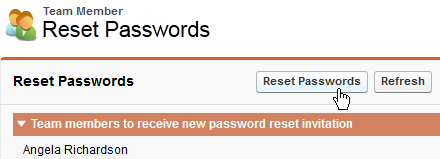
-
Select Reset Passwords to confirm.