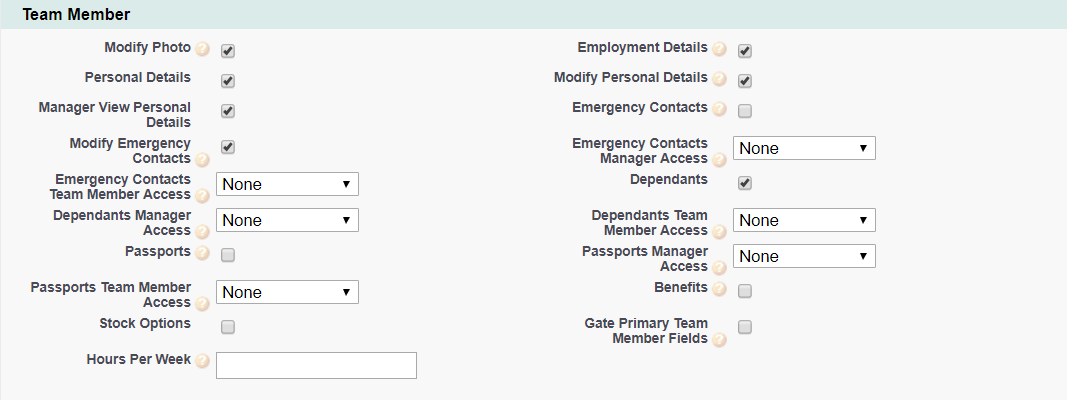
| Option | Description |
|---|---|
| Modify Photo | Checkbox. If checked, the Team Member can upload their own photo for display on WX. Photo upload is available in the Work Details WX Process. |
| Employment Details |
Checkbox. If checked, the Employment Details process is active and can be enabled for WX users. |
| Personal Details |
Checkbox. If checked, the Personal Details process is active and can be enabled for WX users. Personal details include home address, contact details, and birth date. To enable Team Member editing for their own Personal Details, check Modify Personal Details as well. |
| Modify Personal Details |
Checkbox. If checked, and Personal Details is also checked, the Team Member can edit their Personal Details. If unchecked, and Personal Details is checked, the Team Member can view but not edit their Personal Details. |
| Manager View Personal Details |
Checkbox. If checked, the Team Member's manager is able to view the Team Member's personal details. If unchecked, Personal Details for direct reports, and the links to managers, colleagues, and direct reports in the left navigation panel on the Team Member's Personal Profile page are hidden. |
| Emergency Contacts |
Checkbox. If checked, the Emergency Contacts process is active and can be enabled for WX users. If checked and an Emergency Contacts Process is set up, the Emergency Contacts Process is displayed with the levels of access defined by Emergency Contacts Manager Access and Emergency Contacts Team Member Access. |
| Modify Emergency Contacts |
Checkbox. If checked, the Team Member and their manager can edit the Team Member's Emergency Contact details through WX. Overridden by the settings chosen in Emergency Contacts Manager Access and Emergency Contacts Team Member Access. |
| Emergency Contacts Manager Access |
Picklist. The level of access granted to Managers through WX for their Team Members' Emergency Contact details. Select the picklist and choose from:
|
| Emergency Contacts Team Member Access |
Picklist. The level of access granted to Team Members through WX for their own Emergency Contact details. Select the picklist and choose from:
|
| Dependants |
Checkbox. If checked, the Dependants process is active and can be enabled for WX users. If checked and a Dependants Process is set up, the Dependants Process is displayed with the levels of access defined by Dependants Manager Access and Dependants Team Member Access. |
| Dependants Manager Access |
Picklist. The level of access granted to Managers through WX for their Team Members' Dependants details. Select the picklist and choose from:
|
| Dependants Team Member Access |
Picklist. The level of access granted to Team Members through WX for their own Dependant details. Select the picklist and choose from:
|
| Passports |
Checkbox. If checked, the Passports process is active and can be enabled for WX users. The Passports process includes view and edit options for passports, and view only for visa details. If checked and a Passports process is set up, the Passports process is displayed with the levels of access defined by Passports Manager Access and Passports Team Member Access. |
| Passports Manager Access |
Picklist. The level of access granted to managers through WX for their team members' passport details. Select the picklist and choose from:
|
| Passports Team Member Access |
Picklist. The level of access granted to team members through WX for their own passport details. Select the picklist and choose from:
|
| Benefits | Checkbox. If checked, the Benefits process is active and can be enabled for WX users.If checked and a Benefits process is set up, current and future benefits are visible to the Team Member through WX.If Benefit Enrollment is active, the Team Member can also modify their benefits. |
| Stock Options |
Checkbox. If checked, the Stock Options process is active and can be enabled for WX users. If checked and a Stock Options process is set up, team members can view their stock options through WX. If unchecked, Stock Options can still be granted, vested and exercised but they are not visible to the team member through WX. |
| Gate Primary Team Member Fields |
Checkbox. If checked, the Team Member can enter details for key fields such as date of birth, social security number, marital status and gender once. Once entered and saved, these details cannot be edited by the Team Member and all changes must be made by HR. The gated fields are defined in the Field Sets:
|
| Hours Per Week |
Number. The default full time equivalent (FTE) number of hours per week for an employee on this policy. The Hours Per Week value can be overridden for individual Team Members, and any override automatically modifies the FTE value for the Team Member. For example:
|