Before sending a PDF document from a record you can preview the document and edit it if necessary, changing details or adding further customization. Any changes you make are unique to the document you edit - they do not affect the underlying PDF Template.
Using Preview on the Send PDF page to view a PDF before sending can add invisible characters to the PDF, increasing the character count. PDFs at or near the 4000 character limit can be pushed over the limit and will not send if you do not have a supporting Site.
If you are not sure your PDFs will remain below 4000 characters, set up a supporting Site to ensure they can be sent.
To preview a document:
-
On the Send PDF page, when you have selected the PDF Template, select Preview:
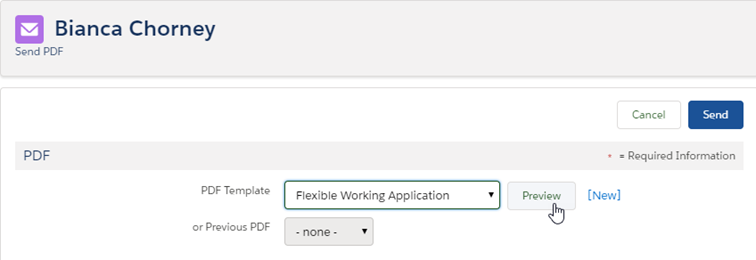
Sage People displays a preview of the body of the document based on the template, with merge fields and formulas resolved, and conditional sections only included if they apply to the record from which you are sending the document.
The preview does not include page header and footer sections - you cannot edit these in Preview:
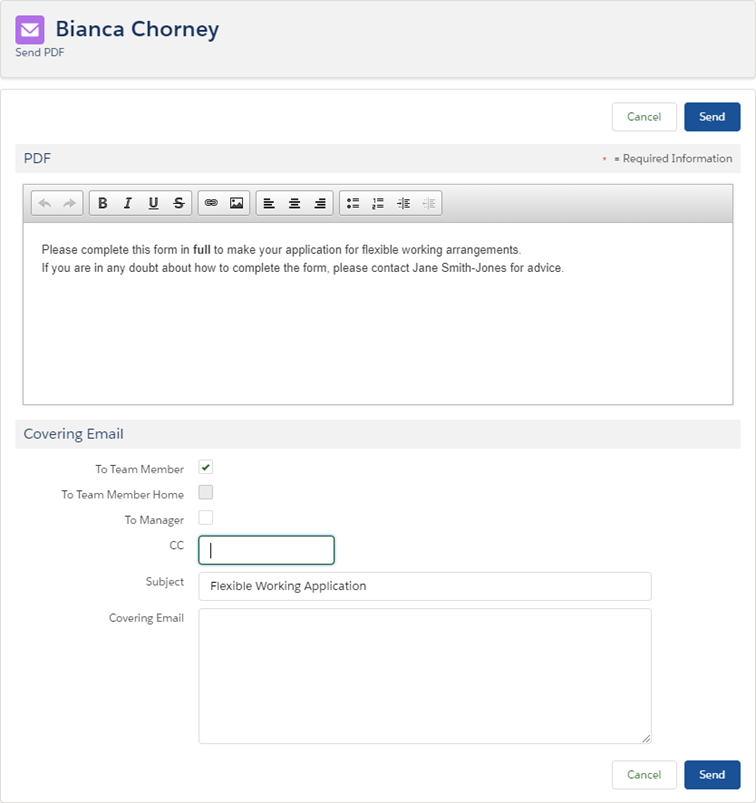
-
Enter Covering Email details.
-
Select Send.