Salesforce Lightning Experience:

Salesforce Classic interface:

Terminate enables you to change a Team Member's employment status to Terminated. You can use this button for Team Members who have future end dates, and for those who have already left:
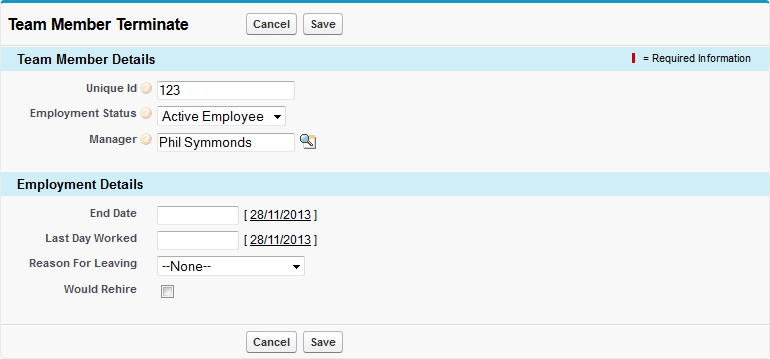
-
Complete the fields as follows:
Field If the Team Member has left If the Team Member has a future end date Team Member Details section Unique ID Automatically completed for the Team Member you have selected. Employment Status Select the picklist and select Terminated. Do not change. The Team Member's employment status does not change to Terminated until the End Date plus 1. Manager Delete the Manager's name and leave this field blank. Do not change. The Manager retains responsibility for the Team Member until the Team Member leaves. Employment Details section End Date
Service Months is calculated from the Continuous Service Date to the End Date, whenever the End Date occurs - past, today, or future.
Enter the date of the last day of employment. Enter the planned date of the last day of employment. Last Day Worked Enter the date of the last working day - not always the same as the End Date. Enter the planned date of the last working day - not always the same as the End Date. Reason For Leaving Select the picklist and select the reason given by the Team Member for leaving. Would Rehire Check the box if your organization would rehire the Team Member. - Select Save.