Role: HR Administrator
The HrManagerBatch batch job in the Performance Management package maintains record sharing for HR Managers in your org. The batch job depends on the Use Group Based Sharing setting being enabled in your org, for more information see Group based access controls for HR Managers.
To check the data sharing settings in your org:
-
Go to Setup > Platform Tools > Apps > Packaging > Installed Packages.
-
Select Configure for the Human Capital Management package.
-
Go to the Data Sharing section.
-
Check Use Group Based Sharing is selected:
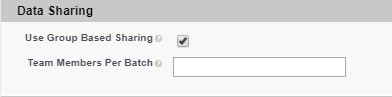
-
If Use Group Based Sharing is not selected, select Edit, select the Use Group Based Sharing checkbox, and then select Save.
By default, the HR Manager sharing batch job for Performance Management processes data for 25 Team Members in each batch. This default has been selected to enable the batch to run efficiently without breaching the Salesforce limits and causing the job to fail. You can adjust the default number, but Sage People recommends you use the default value unless you have a good reason to change it, such as the batch job failing for breaching Salesforce Governor Limits.
To change the default number of Team Members per batch:
-
Go to Setup > Platform Tools > Apps > Packaging > Installed Packages.
-
Select Configure for the Performance Management package.
-
In the General Setting section, find Data Sharing:

-
Enter a number in the Sharing Rules Batch Size field. The default value is 25, the maximum value is 99. To reduce the risk of breaching Salesforce limits, enter a value smaller than the current value.
-
Select Save.