Role: HR Administrator
By default, Conversations does not allow Team Members or Managers to edit their own comments after the comment has been saved.
You can enable Team Members and Managers to edit their own comments in the Policy details.
-
Select the Policies tab.
Sage People displays the Policies Home page.
- Select Go! to view all Policies, or in Salesforce Lightning Experience, select the All list view.
-
Select the name of the Policy for which you want to enable comment editing.
Sage People displays the Policy Details page.
-
Select the Performance Management tab.
Sage People displays the Performance Management Policy Details tab:
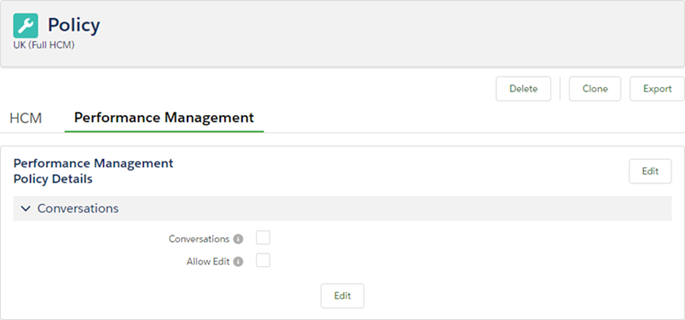
- Select Edit.
-
Select the Allow Edit checkbox, then select Save.
Sage People redisplays the Performance Management Policy Details tab.
Team Members and Managers associated with the Policy can now edit comments.