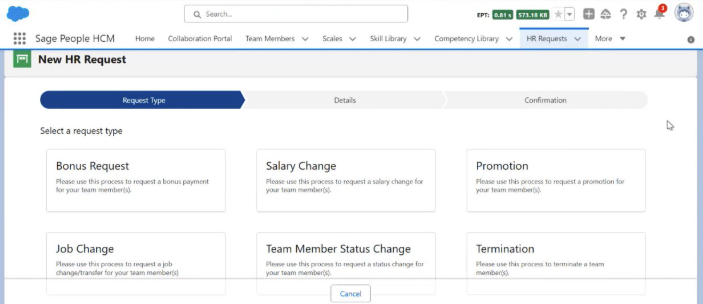Admin HR Request creation (beta)
We've launched this feature in beta, meaning you can turn it on or off anytime. We're working on two upcoming updates:
-
Create HR request types just for the HR portal
-
Skip approvals for HR requests raised through the portal
We recommend testing it in your sandbox first, since it replaces the current HR request methos. if you enable it in production, switching back is easy - just follow the steps below.
If you have feedback or ideas, contact your customer success team.
Sage People HR administrators and managers can create HR requests using the Admin Portal wizard in People Portal. It applies to the Admin Portal HR request creation feature in People Portal PMW.
This release introduces a guided wizard for HR request creation in the Admin Portal, replacing manual and error-prone processes. It’s more intuitive, similar to the WX employee portal. HR users can raise requests from different points in the system. Navigation feels clearer, and the system tailors fields to match the selected request type and policy-based controls.
To let HR Managers use this workflow, you need to set up an override for the New button on HR requests. After you add the override, clicking New starts the HR Request creation workflow. This replaces the usual Salesforce New dialog. In a future release, the system will include this override by default.
You can complete the following steps in order.
Set up the override for New button for HR Requests
-
Go to Setup.
-
Select Object Manager then HR Request.
-
Select Buttons or Links.
-
Select New button and Edit.
-
For Lightning Experience Override, select Lightning Components and choose fHCM2:HRRequestCreationWizardContainer.
-
Click Save.
Access the HR Request wizard
-
Go to HR Requests in the HR Portal.
-
Select New.
-
You can also:
-
Go to Team Member then select Employment Record
-
Select Related then HR Request
-
Select New
Select Request type
-
Choose a Request type from the list.
-
Review the description provided for each type.
-
Select Next.
Choose a Team Member
-
Search for and select a Team Member from the active employees list.
-
The employment record will populate automatically.
-
Fields configured for the selected request type will appear.
Configure the Reason field
-
The Reason field will auto-populate based on the request type.
-
If editable, select a reason from the dropdown list.
-
A warning message will appear if you change the reason.
-
Confirm if you wish to proceed with the change.
-
User policy (Admin or HR) controls the Reason field editability.
Complete and submit the request
-
Enter values for the displayed fields.
-
Select Next to view the summary page.
-
Review the reason, effective date and other details.
-
Select Submit to complete the request.
Remove the override for New button for HR Requests
-
Go to Setup.
-
Select Object Manager then HR Request.
-
Select Buttons or Links.
-
Select New button and Edit.
-
For lightning Experience Override, select Use the Salesforce Classic Override.
-
Click Save.
For further details, see Hr Request workflow setup.