Sage People enables you to replace an existing field set with an alternative to meet the needs of specific circumstances. For example:
-
An HR request type field set with salary details excluded from managers.
-
Country-specific field sets to meet regulatory or local HR requirements.
Alternative field sets can be mapped:
-
For specific policies.
-
For classes of user (Team Member, Manager, Supervisor and so on). These checkboxes do not apply to any field set mappings for HR Request Types.
-
A combination of policy and class of user.
There are two steps to implementing an alternative field set:
-
Create the alternative field set.
-
Map the new field set to replace an existing one.
To create an alternative field set:
-
Go to Setup > Object Manager.
-
Select the object for which you want to create an alternative field set, and select the object label:
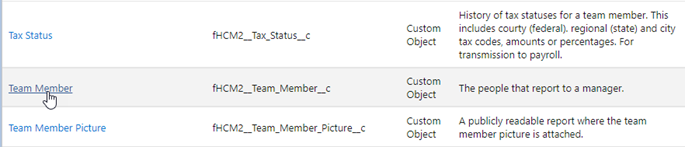
Sage People displays the object detail page.
-
From the left sidebar, select Field Sets, then select New:

Sage People displays the New Field Set Edit page:
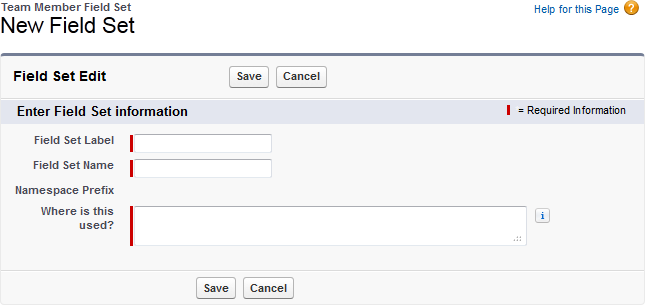
-
Complete the fields as follows:
Field Description Field Set Label The label you want to use for the field set. Use a meaningful name you can remember. Field Set Name Automatically created by Sage People from the Field Set Label. Namespace Prefix Not available to edit. Where is this used? A brief description of where the field set is to be used. This is for the benefit of all users of your organization's field sets. Enter a description adequately describing the use of the field set. -
Select Save.
Sage People creates the empty field set and displays the field set builder:
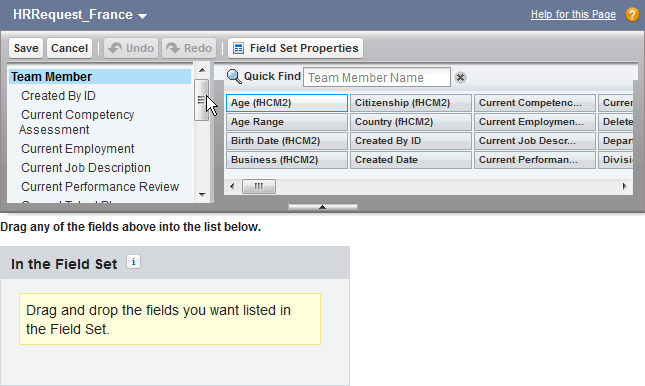
-
Build the field set by dragging the fields you want from the available fields and dropping them into In the Field Set.
-
Select Save.
Sage People saves the new field set and adds it to the list of available field sets.
When you have created the alternative field set you can map it as a replacement for an existing field set.
To map an alternative field set:
-
From your User Menu select Setup.
-
Go to Installed Packages:
In Salesforce Lightning Experience, go to Platform Tools > Apps > Packaging > Installed Packages.
In Salesforce Classic interface, go to App Setup > Installed Packages.
-
In the main window, against Sage People Human Capital Management, select Configure.
-
Scroll down to the Fieldset Mapping section (at the foot of the page) and select New:
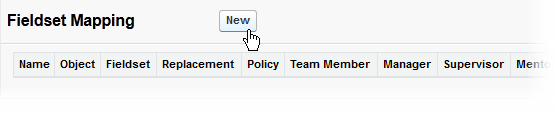
Sage People displays the Fieldset Map Details page:
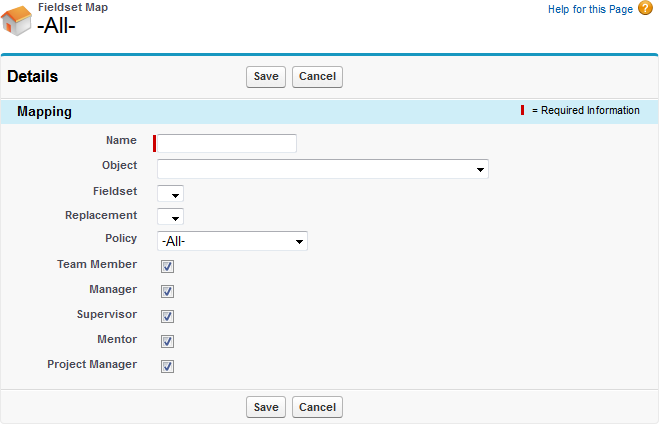
-
Complete the fields as follows:
Field Description Name The name you want to apply to the field set mapping. Object Picklist. Select the object containing the field set you want to replace Fieldset Picklist. Populated with the field sets contained in the object you selected in Object.
Select the field set you want to replace
Replacement Picklist. Populated with the field sets you have created.
Select the alternative field set you want to use in place of the current one.
Policy Picklist. Select the policy you want to use the field set. The default is All.
If you select All, the alternative field set is mapped to all policies in place of the existing field set. If you want to make a global change to a field set, consider changing the original by adding or removing fields as a simpler solution.
You can use Policy in combination with the following checkboxes to fine tune the mapping of your alternative field set.
Team Member
Manager
Supervisor
Mentor
Project Manager
Checkboxes. If checked, the field set is visible to all users classified in that way.
For example, to map the field set to make it visible only to Mentors and Project Managers assigned to the policy you have selected, check only the Mentor and Project Manager boxes.
Not used for field set mappings for HR Request Types
-
Select Save.
The field set mapping is saved and added to the Fieldset Mapping section at the bottom of the Sage People HCM configure page:
