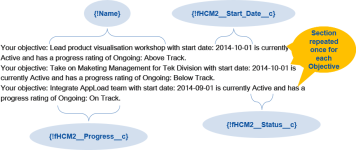On the PDF Template page, each section has a Repeat field with associated Sort By and Condition fields:
These fields control section repetition in a document based on the PDF Template.
Complete the fields as follows:
|
Field |
Description |
|---|---|
|
Repeat |
The API Name of the object containing the values you want to display in the repeating section. The object holding the values you want must be accessible from the object from which you send the PDF. For example, when sending a PDF from a Team Member record:
|
|
Sort By |
The API Name of the field on the object entered in Repeat you want to use to sort the sections. For example to sort Objectives by Start Date, enter:
|
|
Condition |
The condition that controls when the section is repeated. The section repeats as long as the Condition is met. For example, to repeat a section for each active Objective, excluding objectives with any other status, enter:
|
In the content of the section enter any text and Merge Fields you want to include.
For example, if you are using repeated sections to list active objectives, your repeating section could include:
Your objective: {!Name} with start date: {!fHCM2__Start_Date__c} is currently
{!fHCM2__Status__c} and has a progress rating of {!fHCM2__Progress__c}.When combined with Layout set to New Line, this generates a PDF with content as follows: