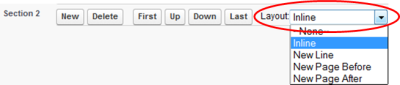On the PDF Template page, each section has a Layout picklist:
Layout options enable you to control how a section is displayed:
| Option | Description |
|---|---|
|
None |
Defaults to Inline. |
|
Inline |
The default. Display this section immediately following the previous section with no line or page breaks. For example, use Inline for sections containing:
|
|
New Line |
Display this section on a new line. For example, use New Line for sections containing:
|
|
New Page Before |
Display this section on a new page. For example, use New Page Before for sections containing:
|
|
New Page After |
Display the section after this section on a new page. |