Sage People processes which can use Salesforce approval processes include:
-
Employment change requests
-
Job offers (using the Application object)
-
Manager notes
-
Performance reviews (for approving manager reviews)
-
Vacancies
Other Sage People processes, such as time off requests, timesheets, and skills, use their own in-built approval processes.
Before editing an approval process, deactivate it to stop it from being used while you are editing.
To deactivate an approval process:
-
Go to Setup > Process Automation > Approval Processes
-
In Manage Approval Processes For: select the picklist and choose the object hosting the approval process.
Sage People displays the related lists of Active and Inactive Approval Processes for the object you selected.
-
In the list of Active Approval Processes select Deactivate against the process you want to edit:
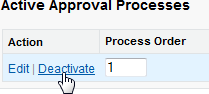
Sage Peoplemoves the process from the Active list to the Inactive list. You are now clear to edit the process.
Editing an approval process is described in the following sections:
|
Section |
What it covers |
|---|---|
|
|
|
|
|
|
|
|
|
|
|
Follow the procedures you need to customize the parts of the approval process you want to change.