This setup step is required if you are using the integration to add booked absences to the Outlook calendar. It is not required for Recruit interview scheduler.
In order to receive Outlook calendar events for approved absences, users must have a policy with the Calendar integration enabled setting enabled.
Update the Additional Policies field set
Before you can see the Calendar Integration policy setting, you must ensure that the Calendar Integration Enabled field is available in the Additional Policies field set on the Policy object.
-
Go to Setup > Object Manager.
-
Find the Policy object and select it.
-
Select Field Sets.
-
Select the Additional Policies field set.
-
Select the Calendar Integration Enabled field from the panel at the top of the page, and drag it to the In the Field Set list.
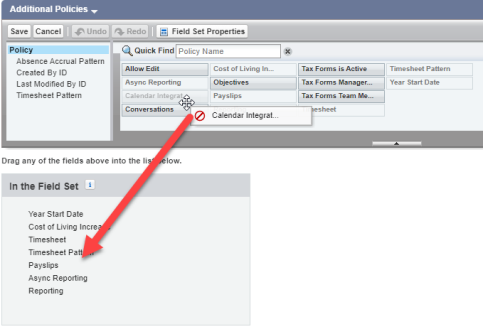
-
Select Save.
For more information, see Adding fields to field sets.
Enable Calendar integration
To enable calendar integration in your policies:
-
In the HR Manager portal, open the Policies tab.
- In the Policies list, click the policy you want to edit.
-
Select Edit. Scroll down to the Additional section, and select the Calendar Integration Enabled checkbox.
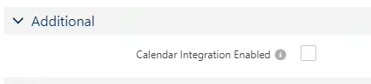
- Select Save.
Editing the policy applies the change to all users with the policy. To enable calendar integration for a subset of users, consider creating a new policy that has the setting enabled.