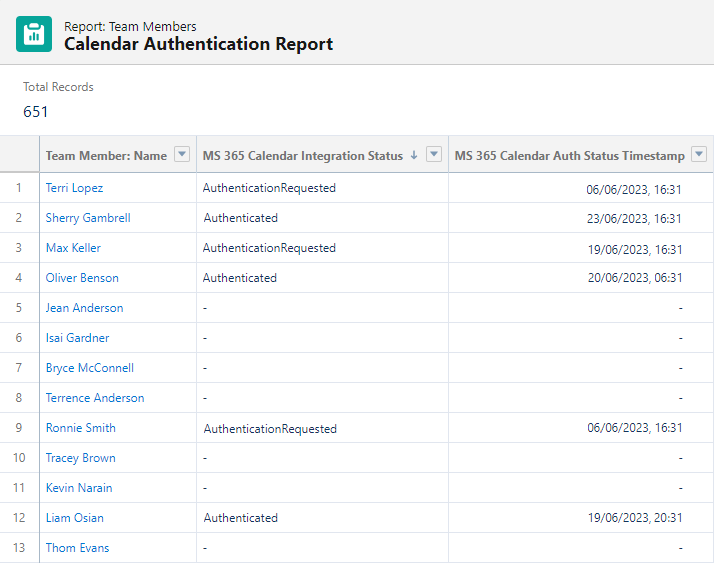To check the authentication status for your team members, you can create a simple authentication report. This uses the fields on the Team Member record to identify the current enrollment status for team members:
-
fta__MS365_Calendar_Integration_Status__c -
fta__MS365_Calendar_Integration_Timestamp__c
To create the report:
-
In the HR Manager portal, go to the Reports tab.
-
Select New Report.
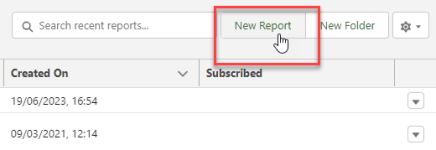
-
Select a report type that includes Team Members. See Report Types: Overview.
Select Start Report.
-
In the Columns field, search for and add the following fields:
-
MS 365 Calendar Integration Status
-
MS 365 Calendar Auth Status Timestamp
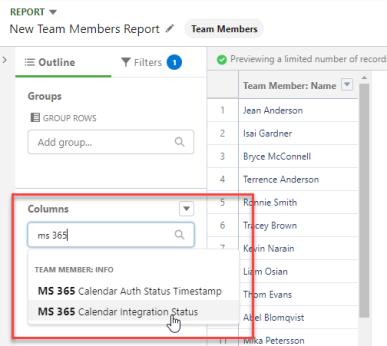
-
-
Optionally group the rows by HR Department.
-
Select Run to preview your report. Select Edit to make any further changes.
-
When you are happy with your report, select Save and give the report a name.
The MS 365 Calendar Integration Status field can display the following values:
-
Authenticated for team members who have successfully enrolled.
-
AuthenticationRequested for team members who have been invited but have not yet enrolled.
-
Empty (null) for team members who have not been invited.
The MS 365 Calendar Auth Status Timestamp field displays the time that the MS 365 Calendar Integration Status field was last updated, either when the enrollment invitation is sent or the user successfully authenticates.