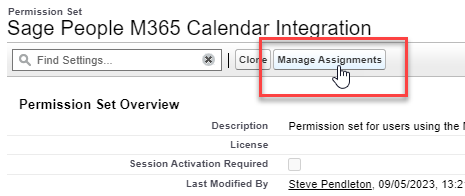The Sage People M365 Calendar Integration permission sets enable assigned users to access the integration to Outlook Calendar, enabling the system to add items to their Calendar based on events in Sage People.
There are two permissions sets, for use with Recruit interview scheduler and time off booked absences:
| Permission set | Required for | |
|---|---|---|
| Outlook integration for time off | Outlook integration for Recruit | |
| Sage People M365 Calendar Integration | Yes | Yes |
| Sage People M365 Calendar Integration fta | Yes | Not applicable |
-
For time off (booked absences), assign both the Sage People M365 Calendar Integration and Sage People M365 Calendar Integration fta permission sets to your users.
-
For the Recruit interview scheduler, assign the Sage People M365 Calendar Integration permission set to your users.
Team members who do not have the correct permissions will be unable to use calendar integration. Events will not be added to the calendar for these users.
-
Go to Setup > Users > Permission Sets.
-
Find the Sage People M365 Calendar Integration permission set and open it.
-
Select the Manage Assignments button at the top of the page.
-
Select Add Assignments, and select the users who should have access to the Calendar integration.
Tip: select the Action checkbox if you want to apply the permission set to all users.
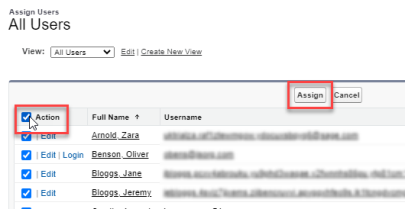
-
Select Assign.
-
If you are using Calendar integration for time off to add booked absences to users' Outlook calendar, repeat this process to assign the Sage People M365 Calendar Integration fta permission set. Both permissions sets are required for time off.
The Sage People M365 Calendar Integration fta permission set is not required for Recruit interview scheduler.