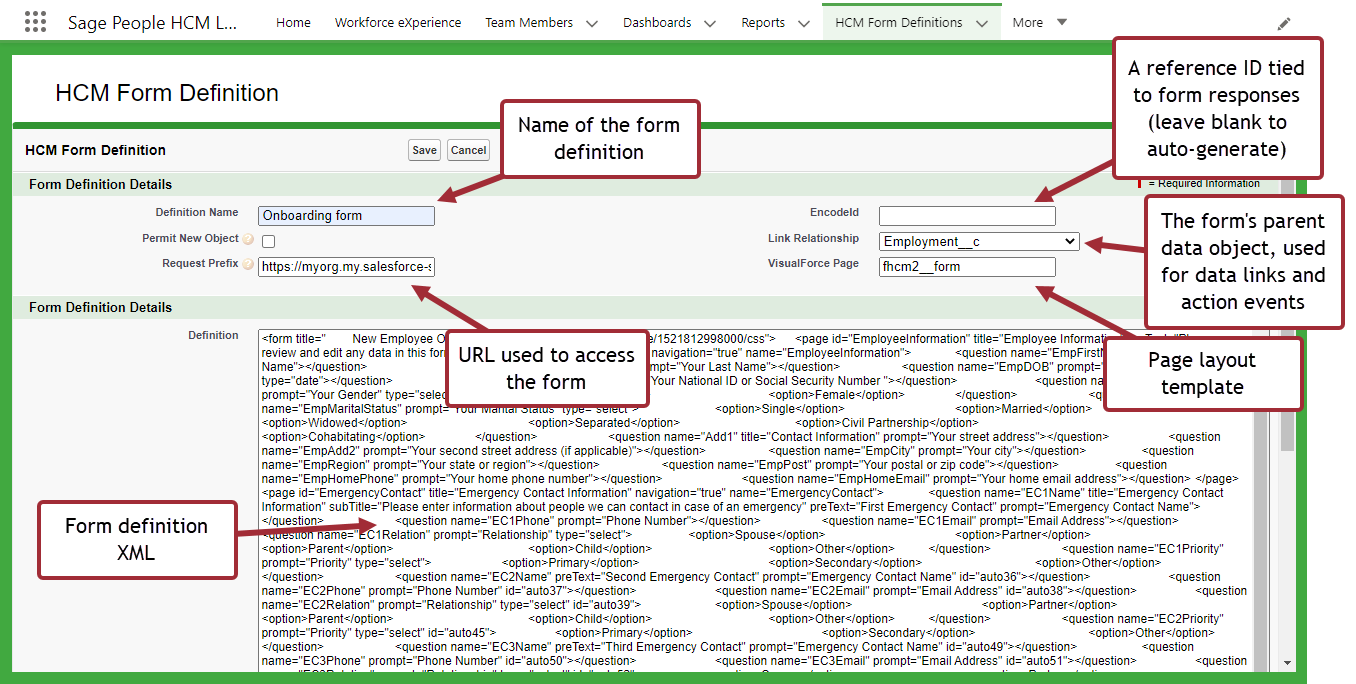The Form Definition page defines general settings for the form, such as its name, its parent data object, and the form layout template and URL. This page also enables you to create a new form based on an existing one.
To create a new form based on an existing one, open the existing form, and copy the entire contents of the Definition field. Paste the contents into your new form definition and click Save. This creates a clone of the form definition. You can then use the visual editor to make changes to the form. Note that duplicating or cloning a form in this way does not copy emails, data links, or policies for the form, only the pages and questions that have been configured using the visual editor.
To create a new form:
-
From the App Launcher, open HCM Form Definitions (HCM) or Form Definitions (Recruit).
-
Select New.
-
Complete the fields detailed in the following table.
-
Select Save.
Form definition fields
| Field | Description |
|---|---|
| Definition Name |
Text. The name of the form. This name appears as the name of the form users select in WX for HCM forms, and the Candidate Portal for Recruit forms. |
| EncodeID | Leave blank to auto-generate an ID. |
| Permit New Object |
Deprecated. Do not use. |
| Request Prefix |
URL. If the form is to be hosted on a publicly accessible site, the URL that is used to access the form. Must end with a forward slash (/) character. Enter the URL of the site you have created to host the form. See Create a Salesforce site for forms. |
| Link Relationship |
Picklist. Set this if you are using data links to read and write information to your data objects. This is the parent object that is used to gather form data. If using an action event pattern to initiate the form, the action event must use the link relationship object selected here. By default, the following link relationship objects are available for a form. Note that your organization might have been customized to make further objects available. For HCM forms:
For Recruit forms:
For Recruit forms, the link relationship object selected here also defines whether the form appears in the Candidate Portal. Select "Assessment" as the object to deploy the form to candidates for a given vacancy stage. If other relationship objects are used, the form can be sent to contacts by email. See Deploy forms in the Candidate Portal (Recruit). System administrators can make further objects available here by adding a new lookup relationship to the HCM Form or Form objects. See Create a new link relationship object. |
| VisualForce Page |
The name of the VisualForce page layout for the form. Use on the built-in pages for HCM and Recruit:
Note the double underscore (__) in the examples given above. |
| Definition |
XML. If you are creating a new form based on an existing definition, use this field to paste the entire XML code from the existing form. Advanced users can manually edit this XML definition. This can be useful, for example, when creating long picklists with many options. |
If you are editing a pre-configured form, only the Request Prefix will need to be completed, all other fields can remain set at their default values.
Form definition details page
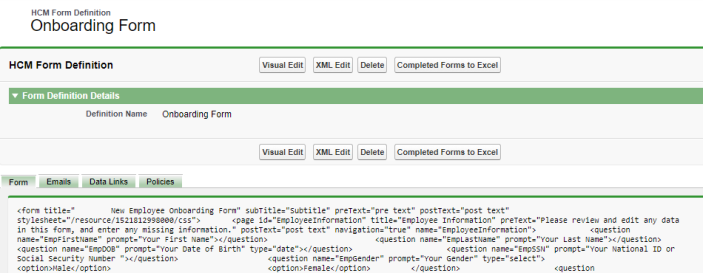
When you have saved the form definition, the Form Definition Details page displays the following options.

-
Visual Edit: use the visual editor to create pages and questions for your form.
-
XML Edit: returns you to the form definition page, and allows you to edit the XML definition for the form directly.
-
Delete: removes the form definition.
-
Completed Forms to Excel: exports the last 100 rows of data to an XLS file.
-
Re-Copy Mapped Data (Recruit only): for forms that use data links, this option re-copies data stored in form objects for this form into the linked data objects.
To create the pages and questions for your form, select Visual Edit.