By default, a number of default Link Relationship objects are available to select for your forms. These Link Relationship objects make fields available to use in your form's data links. If you want additional data objects to be available to your forms in order to store or retrieve information to/from a wider range of objects, you can add a new custom lookup.
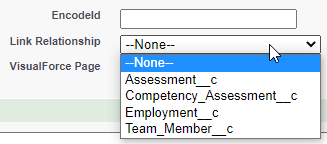
To make additional objects available as the Link Relationship object in your forms:
-
In Setup, open the Object Manager.
-
Find the HCM Form object (for HCM forms) or the Form object (for Recruit forms) and select the appropriate object to open it.
-
Select Fields & Relationships.
-
Select the New button.
-
Select the Lookup Relationship option and select Next.
-
From the picklist, select the object you want to appear as a new Link Relationship object for your forms.
-
Select Next.
-
Enter a label and name for the lookup field and select Next.
-
If required, adjust the field-level security settings for the lookup field and select Next. Note that you can typically leave these settings at their defaults.
-
Leave the Form Layout checkbox selected to add a reference field to your page layouts, and select Next.
-
On the next screen, select Save.