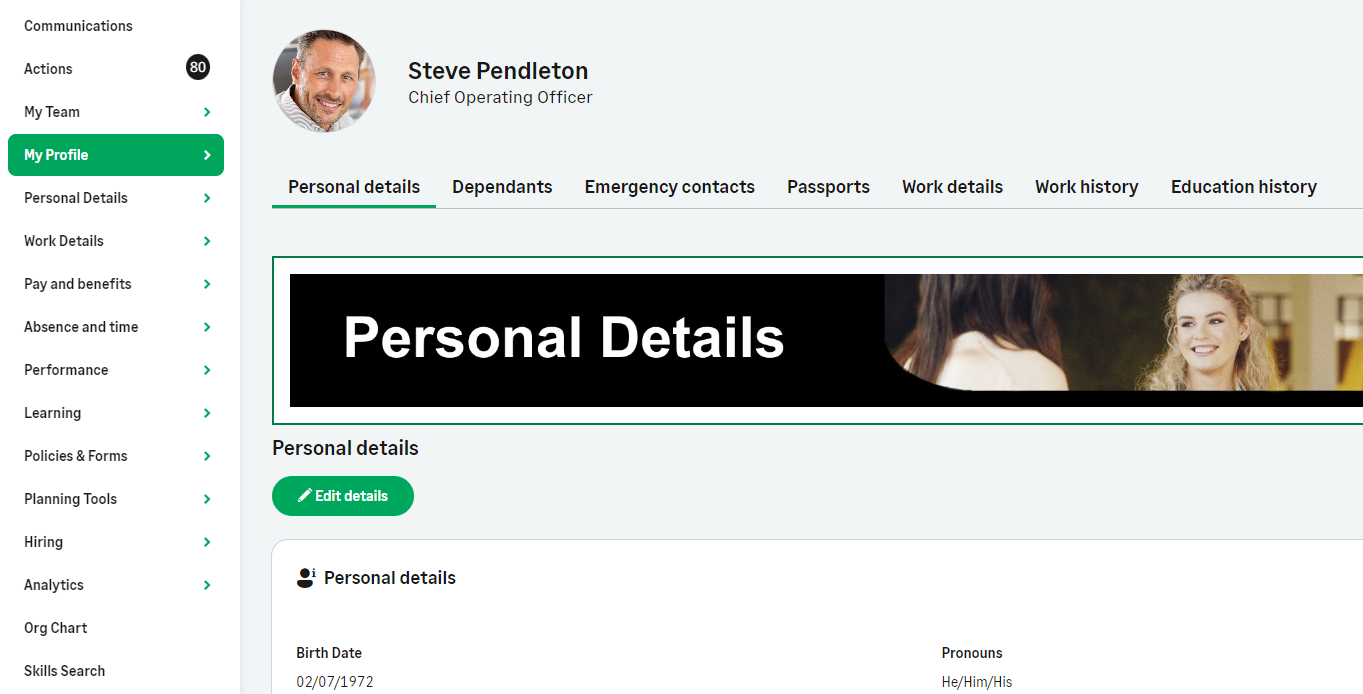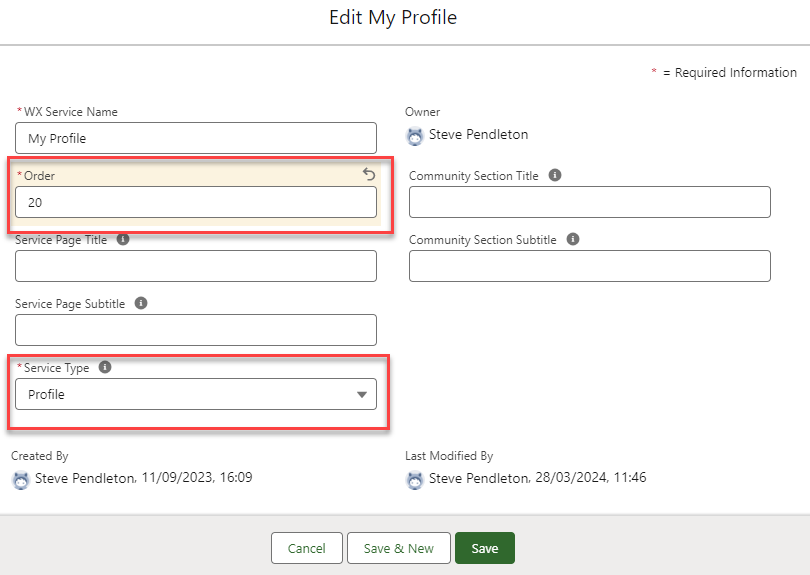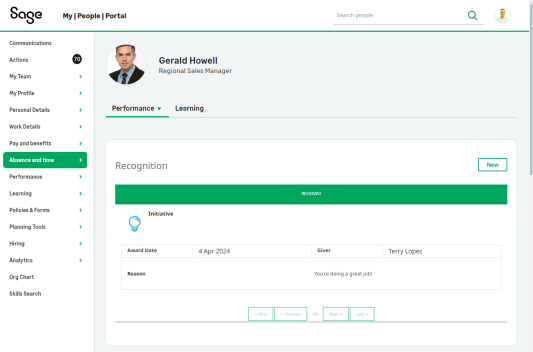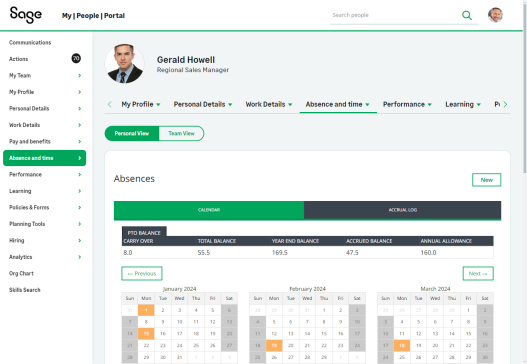Set up the My Profile page
The My Profile page is a special service that provides quick access to a team member's personal processes such as personal details, work details, emergency contacts, and dependants. Supported processes in the profile service can be accessed from the service's left navigation sub menu, or in a horizontal tab menu on the profile page, beneath the team member's name, role, and profile photo.
To set up the My Profile service:
These steps are outlined below.
Create a Profile service
Create a service that will host the My Profile service for your users. We recommend that you:
-
Set the service type to Profile.
-
Set the service order to a higher number that your homepage but lower than that of other services.
For example, if your homepage is set to order 1, set the profile service to order 10, and your other services to begin at order 20. The profile menu will then appear directly after the homepage, Actions and My Team menu items.
If more than one service is set as Profile, only the first ordered profile service will be used as a profile.
See Creating a new WX Service.
Configure profile processes
The following processes are designed to work as part of the My Profile page. When configured as part of the profile service, these processes appear in the left navigation sub menu for the My Profile service, and in a horizontal navigation menu on the My Profile page, beneath the team member's name, role, and photo.
See Creating a new WX Process.
Configure an HR noticeboard
An optional HR noticeboard can function as a banner at the head or foot of the profile page.
Noticeboards are always the first or last item on the page, appearing either directly below the horizontal tab menu, or directly before the page footer. Noticeboards can be set to appear on homepages, My Profile services, process pages, or any service page that contains only Internal Communications or Summary processes. You can include images, plain text, rich text, or an image and plain text.
Using a noticeboard/banner is optional, but can add character to your page.
See HR Noticeboards
Viewing profiles for other people
When users visit another team member via the people search or Org Chart, they land on a profile page for that user. The profile for another team member includes the user's name, role, and profile photo, but unlike the My Profile page, a team member's profile displays any processes for the team member to which the viewing user has access.
For example, when another team member views the profile page for a user who is not a direct report, they will see a limited set of processes, typically including processes such as recognition or skills.
If a manager views the profile page for one of their direct reports, they will a set of processes for the direct report to which they have access, typically including processes such as time off and performance.
For more information about how access to processes is controlled, see Access to a WX process.