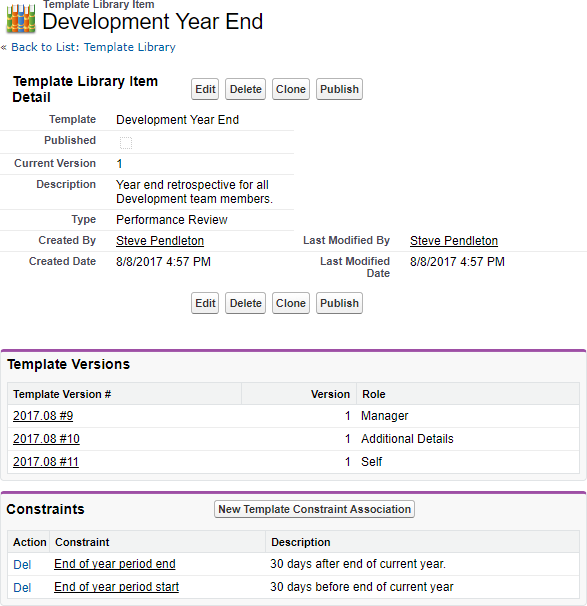You can use performance review templates without constraints, or you can apply one or more constraints to act as conditions to control when the template can be used. To use templates with constraints, make sure that the constraints you want to use are defined, then:
- Select the Performance Review Templates tab.
- Select the Template you want to link to one or more Constraints.
- On the Template Library Item Detail page, scroll down to the Constraints Related List and select New Template Constraint Association.
Sage People displays the Template Constraint Association Edit page:
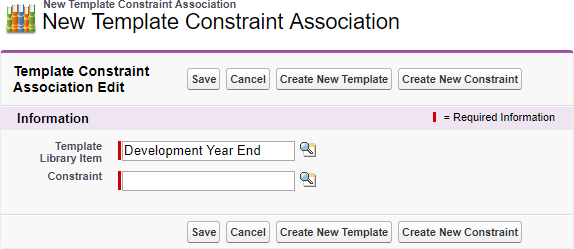
- In the Constraint field, select Constraint Lookup
 , find and select the constraint you want to associate with this template.
, find and select the constraint you want to associate with this template. -
Select:
-
Save to save this association and display the Template Constraint Association Detail page:
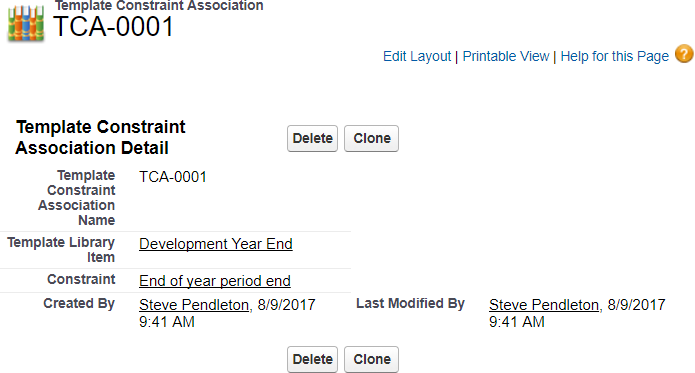
- Cancel to discard your changes and return to the Template Library Item Detail page.
- Create New Template to open a tab for you to create a new template. The original tab remains open for your return, enabling you to select the new template.
- Create New Constraint to open a tab for you to create a new constraint. The original tab remains open for your return, enabling you to select the new constraint.
-
When you next display the Template Library Item Detail page, the Constraints related list includes the constraints you have associated with the template: