- Select the Performance Review Templates tab.
- On the Template Library Home page, select the template you want to edit. Draft templates have the Published checkbox unchecked:
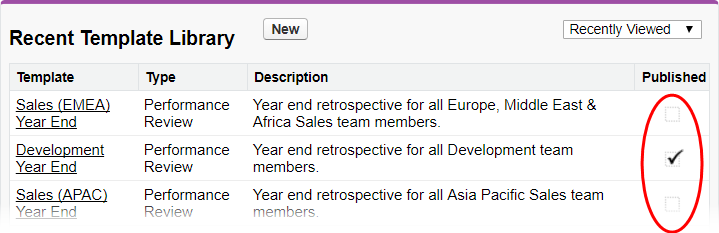
- On the Template Library Item Detail page, select Edit:

Sage People displays the Performance Review Template Edit page.
- Make the changes you want - edit the template name or description, or move fields between selected and available lists.
- When you have completed your changes, select Save.
If the template status is Published, a new version of the template is created, including the Manager Review, Self Review, and Additional Details field definitions, preserving the earlier version:
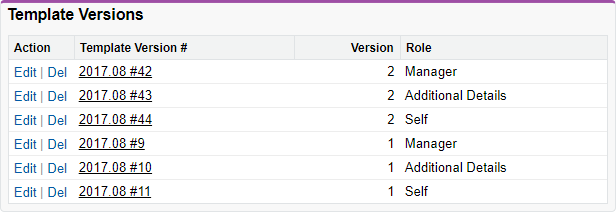
Do not delete custom fields from the Performance Review object if they are included in a template used as the basis for one or more performance reviews.
Deleting fields used in performance reviews stops the Performance Review process from working.