People Management Workflow |
Create a field set for an HR request type
The field set associated with an HR request type determines the fields shown to the manager when creating a request of that type. The field set is hosted by the HR Request object.
If you want to add fields from Team Member, Employment Record, Salary, or Bonus objects to the field set so employment details change requests can directly modify the field values, you must first create the fields in the HR Request object if they do not already exist. The API Name of each created field must begin with a letter representing the object hosting the field you want to update.
New Sage People orgs deliver standard field sets for each of the standard HR request types. For more information about the field sets and fields, see Field sets.
Fields with the following data types are supported in People Management Workflow:
-
lookup. Lookup fields display as picklists where you can also search to filter the options.
-
checkbox
-
date
-
email
-
number
-
percent
-
phone
-
picklist. People Management Workflow continues to support dependent picklists.
-
text
-
text area
-
text area (long)
-
text area (rich)
-
URL
Text fields added to the Combo Fields field set display as closed combo boxes, where the text entered is matched to previously entered values which the user can select, similar to picklists.
At the time of Sage People Y23.3 release, text fields are not available to select for adding to the Combo Fields field set directly, but you can create an alternative field set and use fieldset mapping to override the Combo Fields field set.
All HR request types contain fields in the Additional Information field set hosted by the HR Request object. By default, this field set contains the Rationale and Effective Date fields. You can remove these fields or add other fields by updating the Additional Information field set. It is usually a good idea to make the Effective Date field required in the Additional Information field set.
To create a field set for an HR request type:
- Go to Setup > Object Manager.
- Select the HR Request object.
- In the sidebar, select Field Sets, and then select New.
-
On the New Field Set page, enter the details for the field set:
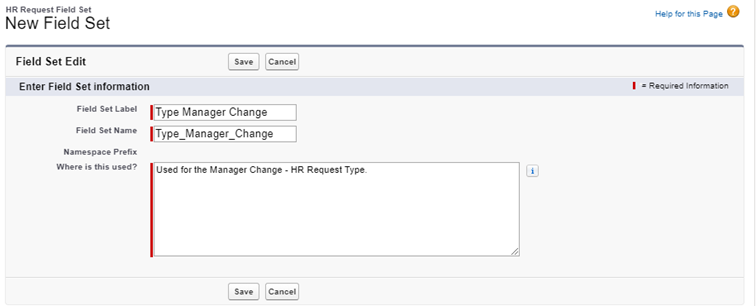
Field Description Field Set Label Enter a name for the field set. Use a Label related to the HR request type such as Promotion, Bonus Request, Contract Change. Field Set Name Automatically entered based on the contents of Field Set Label. Must start with a letter and contain only alphanumeric characters and no spaces. When automatically filled, spaces in Field Set Label are replaced with underscores.
Where is this used? Enter a description of where the field set is used. For example: Manager Change employment details change requests. -
Select Save.
Sage People displays the field select page for the field set:
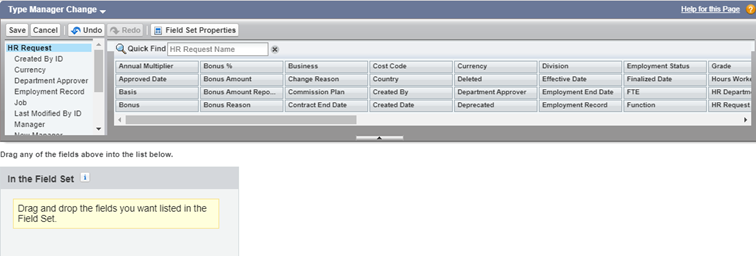 Note
NotePeople Management Workflow does not support formula fields, such as a formula field calculating the salary increase percentage from existing and new salary amounts, in HR request types.
- Select a field in the box on the top and drag it to the In the Field Set box underneath. Repeat this step for all fields you want to include.
- If you want managers to always fill in a field when they create a request, you can make a field required. Hover over the field and select the wrench icon next to the field.
-
In the Field Set Item Properties, select the Required checkbox and then select OK:
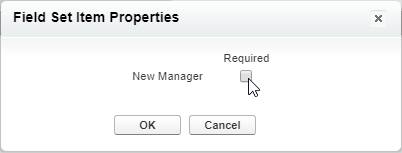
Required fields are marked with a red asterisk in the field set and in WX - these fields must be completed before the request can be saved.
-
When you have added all fields you want to the field set, select Save.
The field set is ready to be associated with an HR request type.
Salary and bonus fields
Sage People Y23.4 release enhances the handling of salary and bonus fields in People Management Workflow. Previously, you could only use salary amount and bonus amount fields. With the enhancements in Y23.4 release, you can include an amount field and a percentage field in the field set for an HR request type, and the manager submitting an employment change request can choose which of those fields they want to use, as shown in the following screenshot for salary:
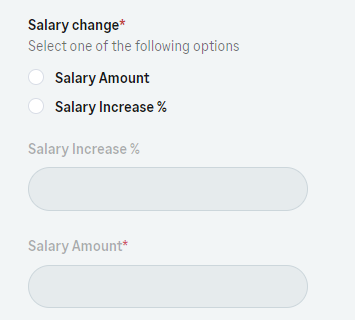
The actual amount and percentage fields are grayed out and cannot be entered until the manager chooses the option. After an option is selected, the associated field becomes available for entry. If one of the fields is marked as required, and the manager selects the other one but leaves it empty, People Management Workflow treats this field as also being required. After submitting, the employment change request details in People Management Workflow display values for both fields.
The functionality uses the existing packaged Salary Amount, Salary Increase %, Bonus Amount, and Bonus % fields.
The selector is always displayed before the fields in the field set. If you have an HR request type field set with an amount field and a percentage field for both salary and bonus, both selectors are displayed above the field set fields:
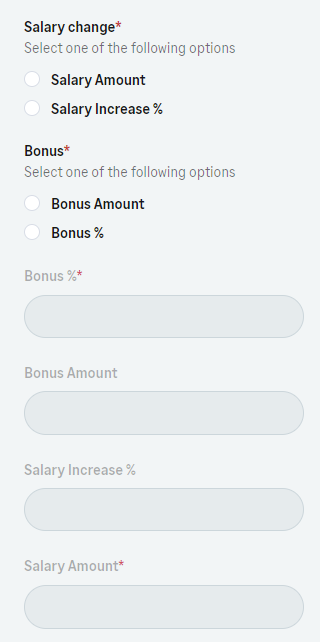
If both field selectors are displayed, then salary selector is always displayed first, regardless of the order of the fields in the field set.
If a field set contains only an amount field, no field selector is displayed.
To calculate a bonus as a percentage of salary and display it in the employment change request details, you must include the Salary Amount field in the bonus request type field set in addition to the Bonus Amount and Bonus % fields.