Manager notes enables you to:
-
Set up multiple manager notes instances, each with a unique name, and display each one next to a different process. For example:
- Manager notes for skills displayed next to the Skills process and recording notes relevant to a team member's skills.
- Manager notes for objectives displayed next to the Objectives process and recording notes relevant to a team member's objectives.
- Display the same manager note content in more than one place on WX.
- Control the level of access to manager notes for both managers and team members through policy settings. You can enable team members to add notes to their own profiles.
- Control the fields displayed on tile and details views through field sets.
Each manager note can be supported by a single file attachment of up to 1MB. Maximum total size of all manager note attachments is subject only to the total storage allocation for the org.
There are two steps to setting up Manager Notes:
- In the Policy or Policies you want to use, enable on Manager Notes and set the level of access for managers and Team Members.
-
Select a WX Service and create a Manager Notes process:
- Select Manager Notes as the WX Process Type.
In Additional Information you can:
-
Leave blank
The Manager Notes process is displayed using the Label you gave it, in the hosting service. Any Manager Notes added through the HR Manager Portal for the Team member are added to this instance of Manager Notes.
-
Enter: process=[unique name]. For example, process=Skills
The Manager Notes process is displayed using the label you gave it and the unique name as a sub title on the Detail view:
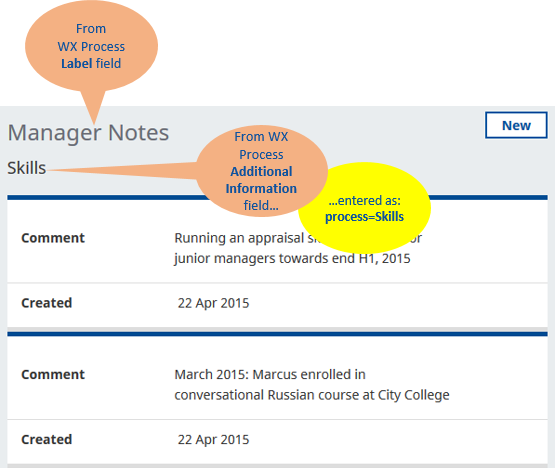
-
process=[shared name]. For example, more than one Manager Notes process with: process=Background
All notes added to each instance of the Manager Notes are displayed in every instance.
Use Order to control the position of the Manager Notes process in the list of processes hosted by the WX Service. For example, in a WX Performance Service you have processes for:
- Skills (Order 10)
- Objectives (Order 20)
- Performance Review (Order 30)
Create Manager Notes for Skills and Performance Review, adding them as follows:
|
Label |
Order |
Additional Information |
|---|---|---|
|
Skills |
10 |
|
|
Manager Notes |
15 |
process=Skills |
|
Objectives |
20 |
|
|
Performance Review |
30 |
|
|
Manager Notes |
35 |
process=Performance Review |
You can access all Manager Notes for a Team Member through the Manager Notes Related List attached to the Team Member's Employment Record. As an Administrator you can use the HR Manager Portal to edit and delete Manager Notes created through WX. Any new notes you add through the HR Manager's Portal are displayed in Manager Notes instances with no process=[name] entry in the Additional Information field.