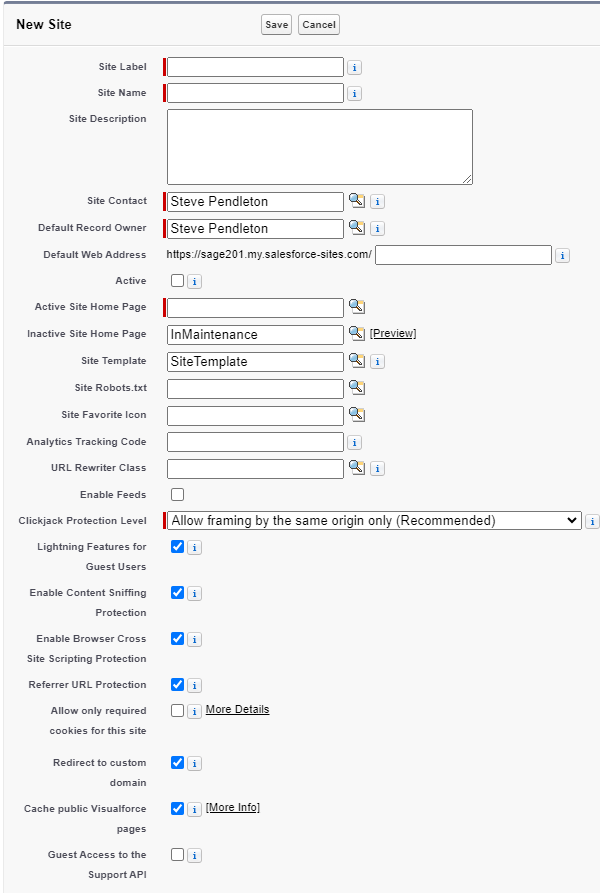To create a Salesforce site for forms:
-
Go to the Sites setup page:
Go to Setup, and in Quick Find enter Sites.
-
Salesforce automatically creates a site domain using your organization's custom domain. If you have not done so already, read and accept the Salesforce Sites Terms of Use and select Register My Salesforce Site Domain.
- Select New:

-
Salesforce displays the Site Edit page:
-
Give the site a Label (For example, "HCM Forms") and optional Description. The Name field is automatically generated from the label.
-
In the Default Web Address field, enter the URL path for the site. For example forms. This will be the public URL used to access your site by external users.
-
Mark the site as Active to make it available. If you are not ready to publish the site, you can edit the site later to make it active.
-
For the Active Site Home Page, select the Visualforce page for the form. Select Lookup and search for
form. Use the default "Form" page for HCM or Recruit, unless you have created an alternative.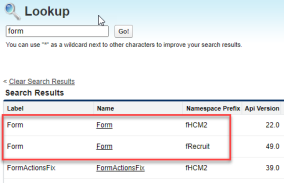
-
Leave the other fields set at their defaults unless you have a requirement to adjust advanced settings for the site.
-
Select Save.