When you have created and tested your form, it is time to publish it. You can make the form available in WX, publish it on a public site, or both. You can trigger an email notification to new team members to notify them that they must complete the form, using an action event, or by manually initiating the form.
Create email alerts
Configure a "Start" form email notification using the Emails tab in the form definition.
Go to the Form Definition Details page, and select the Emails tab, then select New Form Email.
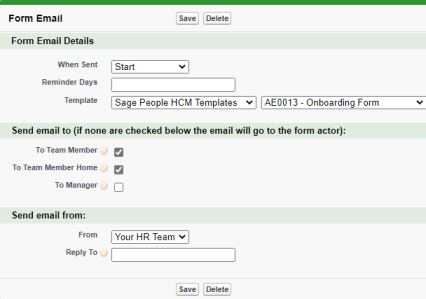
For details of how to create form emails, see: Email notifications.
Make the form available using a policy
To make the form available to new starters to complete within WX, assign policies to the form using the Policies tab of your form definition.
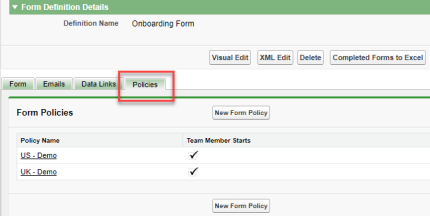
For more information about making the form available using HCM policies, see Deploy forms in WX (HCM).
Publish the form on a public site
To send the form to new team members who may not yet have their Sage People login credentials, you must publish the form on a public site. Begin by checking whether you have a Salesforce site for your organization that you can use to publish forms.
If you don't already have one, create one by following the procedure here: Create a Salesforce site for forms.
Email the form
Send an email to the new team member using an automated action event. For information about configuring form action events, see Using Action Events (HCM).
For information about manually initiating a form, see Send forms manually (HCM).