Questions with multiple answers require options. Users answer the question by selecting one or more of the options.
Question types that require options are:
-
Select
-
Multiselect
-
Multiselecthtml
-
Radio
-
Radiovertical
-
Radiohorizontal
-
Slider
The New Option button becomes active when you have added one of these question types and the question is selected in the form structure panel. Select the New Option button to add an option, and complete the fields to define the option's settings.
You can drag and drop options in the editor panel to adjust their order.
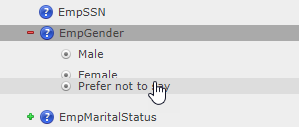
The option element has the following fields.
| Field | Description |
|---|---|
| Prompt | The label that the user sees for this option. |
| Value |
The value associated with the option. This value is saved in the form response or written to your linked object when the form is submitted. Should not contain special characters. Note: If you do not enter a value for the option, the content of the Prompt field is written to your linked object instead. |
| Help | Not shown by default. Use this to create help option-specific help text that can be displayed for the option, if using a customized form layout. |
Advanced settings
| Field | Description |
|---|---|
| Lower value |
The Lower value, Upper value, and Step between fields create a numerical scale. Useful for the Slider question type, to create a sliding scale between two values. When submitted, the option appends the selected number to the value entry. To create a numerical scale, enter a lower value and an upper value. The slider will create a numerical sliding scale between these two values, incrementing in steps using the Step between value. For example, to create a 5-point scale between 1 and 5, enter:
These options can also be added to an option for radio buttons, select lists or checkboxes. This creates additional selectable options, appending a numerical value to each. |
| Upper value | The Lower value, Upper value, and Step between fields create a numerical scale. Used for the Slider question type. See Lower value. |
| Step between | The Lower value, Upper value, and Step between fields create a numerical scale. See Lower value. |
| Conditions | The condition that must be met for this option to be displayed. |