If you are a manager, you can view vacation and absence for team members in your team.
How you can view vacation and absence for a colleague depends on how your administrator has set up absence and vacation:
-
If you are a member of a group, you can view public holidays and approved vacation for the other group members in the team absence calendar. Other absences, such as volunteering leave or time off for jury duty, can be displayed depending on how your administrator has configured visibility for these kinds of absences.
-
Cross reporting managers and colleagues can be given access to the Time off process in WX. If your administrator has given access this way, you can view a colleague's absence and vacation calendar if you search for them or select them from the org chart, and then view the Time off process. The team absence calendar also displays your manager and the colleagues in your team.
Contact your HR team to understand how absence visibility is set up in org and how you can view time off for colleagues.
-
Access your team member's profile using the My Team menu item:
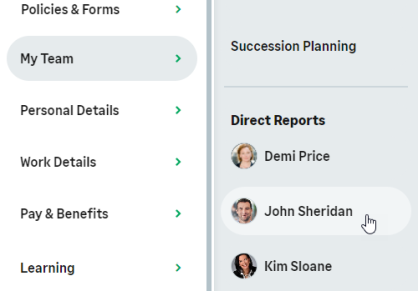
-
On the team member's profile page, select the service that hosts the Time Off process and select it from the drop-down menu:
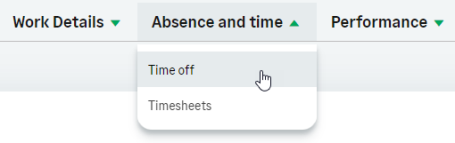
WX displays the Time Off process for the team member.