To view the Accrual Log for a Team Member:
-
Access your team member's profile using the My Team menu item:
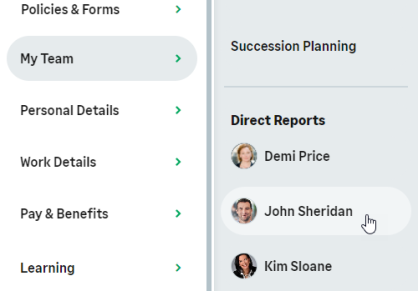
-
On the team member's profile page, select the service that hosts the Time Off process and select it from the drop-down menu:
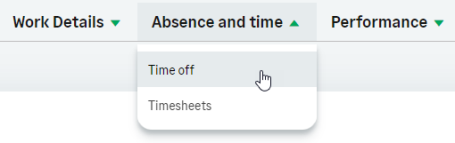
-
Select the Accrual Log tab:
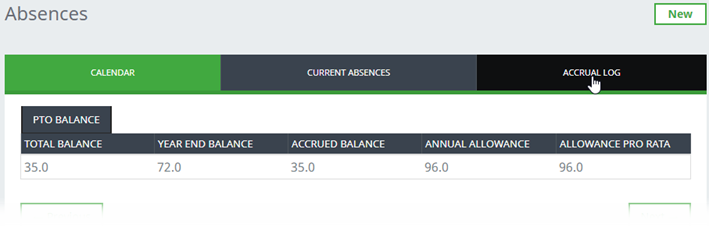
WX displays the Accrual Log for the current year up until today's date for the Team Member:
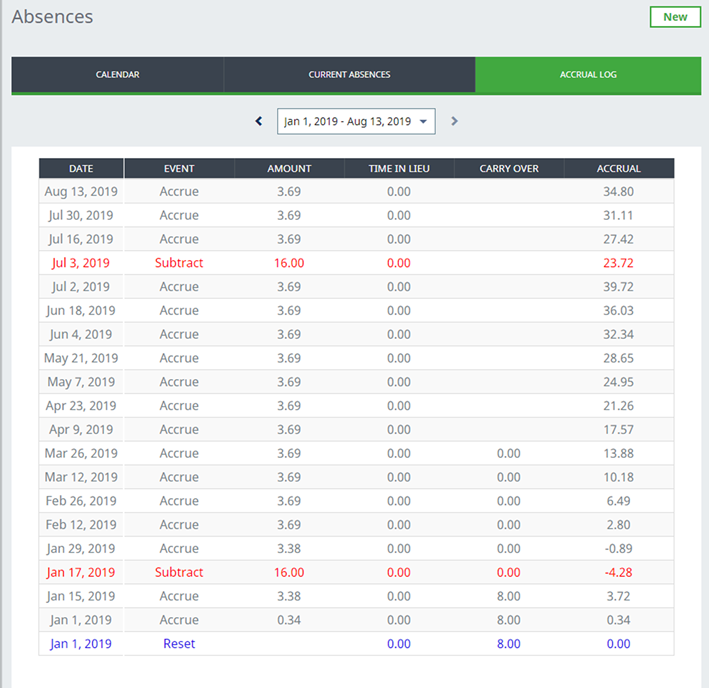
The current year is the current calendar year unless the absence accrual rules in your organization use a specific day other than 1 January for starting and resetting absence accruals.
You can:
-
Select the absence type picklist and choose the type of accrued absence you want to view.
-
Use the arrows to navigate to other time periods or select from the picklist.
Viewing the full year's accrual log for current year can be useful to understand how your entitlement accrues over the year, in particular if your accrual rate changes during it. If you have questions about your entitlement or your accrual log entries, speak with your HR team.
NoteYour administrator can restrict the visibility of absence details so only the Team Member and their direct manager can see them. If this option is enabled, Accrual Log is only visible to the Team Member and their direct manager.
-