You can create a new stock vesting for a Stock Option granted to a Team Member. The New Stock Vesting is applied in addition to the vesting schedule defined through the Stock Option Periods for the Pattern and is typically used to make part of the option available to that Team Member at a date other than those defined in the schedule.
-
Open the Employment Record for the Team Member who has been granted the stock option.
-
Scroll down to the Stock Options related list section.
-
Select the Stock Option reference for the Option you want to modify:
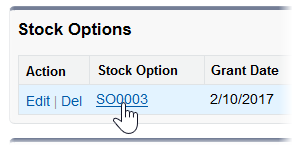
Sage People displays the Stock Option Detail page.
-
Scroll down to the Stock Vesting related list and select New Stock Vesting:
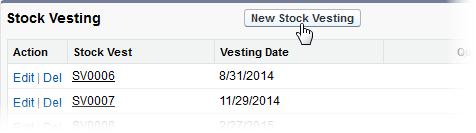
Sage People displays the Stock Vesting Edit page:
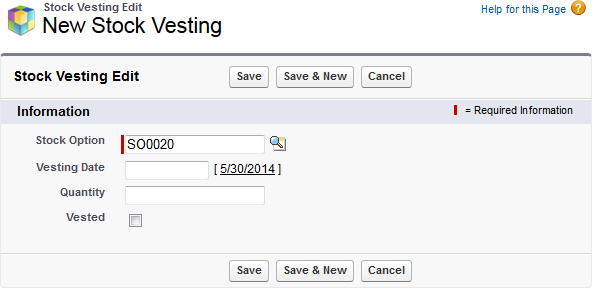
-
Complete the fields as follows:
Field Description Stock Option The Stock Option hosting this vesting. Automatically completed by Sage People. Vesting Date The date you want this portion of the Stock Option to vest. Select the field to display a date picker and select the date you want or select today's date beside the field. Quantity The quantity of stock you want to vest on the Vesting Date. Vested Checkbox. If checked, the vesting date is in the past and this portion of the Stock Option has vested. -
Select:
-
Save to save the stock vesting you have entered. Sage People displays the Stock Option Detail page.
-
Save & New to save the stock vesting and enter another stock vesting. Sage People displays the New Stock Vesting page.
-
Cancel to discard your changes. Sage People returns you to the Stock Option Detail page.
-