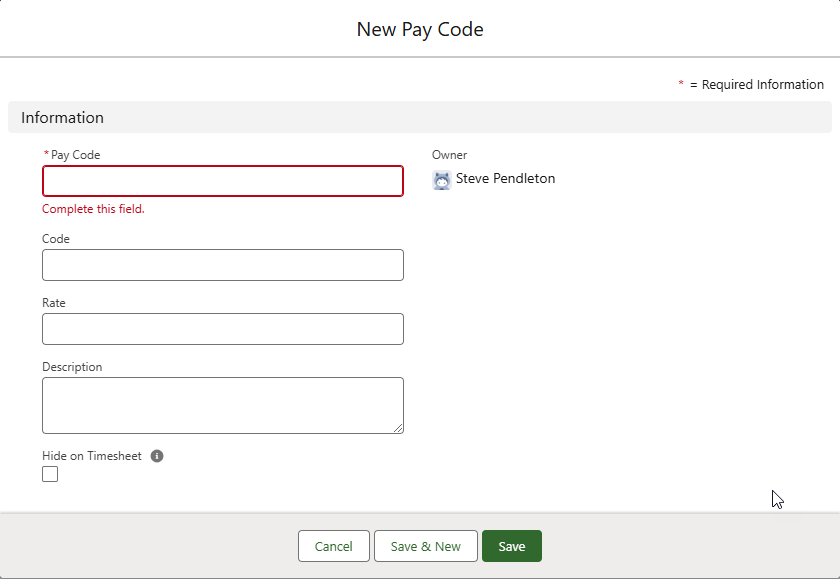Timesheets |
Each pay code represents a single rate of pay and uses:
-
A name for display on WX timesheets and in Pay Code lookup.
-
A unique internal code which Sage People Payflow can be pass to your payroll provider.
Pay codes are associated with overtime conditions.
A training module with some short videos on different aspects of timesheets, including Pay Codes, is available in Sage University.
To set up a pay code:
-
Select the Pay Codes tab.
Sage People displays the Pay Codes Home page.
-
Select New.
Sage People displays the New Pay Code screen:
-
Complete the fields as follows:
Field Description Pay Code The name of the pay code. Pay Code displays on timesheets in WX. Enter a clear summary of the purpose of the code, such as Overtime or Double Time. Code An internal code for the pay code, which you can pass to payroll providers. It does not display on timesheets.
Make sure you enter a unique code for each pay code.
Rate The rate of pay for this pay code as a decimal number. For example:
-
Double time: enter 2
-
Time and a quarter: enter 1.25
Description A brief description of the pay code. Hide on Timesheet Checkbox. If checked, the timesheets in WX do not display the pay code. -
-
Select:
-
Save to save the pay code and display the Pay Code Detail page.
-
Save & New to save this pay code and enter another.
-
Cancel to discard your changes.
-
The Pay Code Detail page displays the information you have entered for this pay code. The page also displays the Overtime Conditions related list. When you are first setting up pay codes, there will be no associated overtime conditions. You can add them later from the Pay Code Detail page or through overtime rules.
If the Overtime Conditions related list does not display on the Pay Code Detail page:
-
On the Pay Code Detail page, select Setup, and then select Edit Object.
-
On the object details page, from the sidebar select Page Layouts, and then select the layout to edit.
-
On the page layout, select Related Lists from the left panel.
-
Drag and drop the Overtime Conditions related list label to the Related Lists section of the page.
-
Select Save.
-
If you get this prompt to overwrite users' related list customizations:
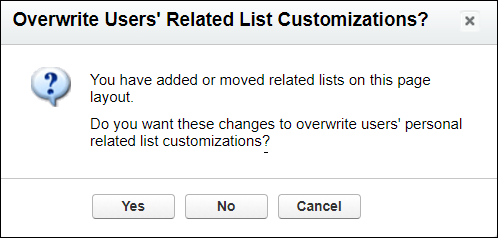
...select Yes.
Sage People saves the revised page layout and redisplays the Pay Code Detail page with the Overtime Conditions related list.