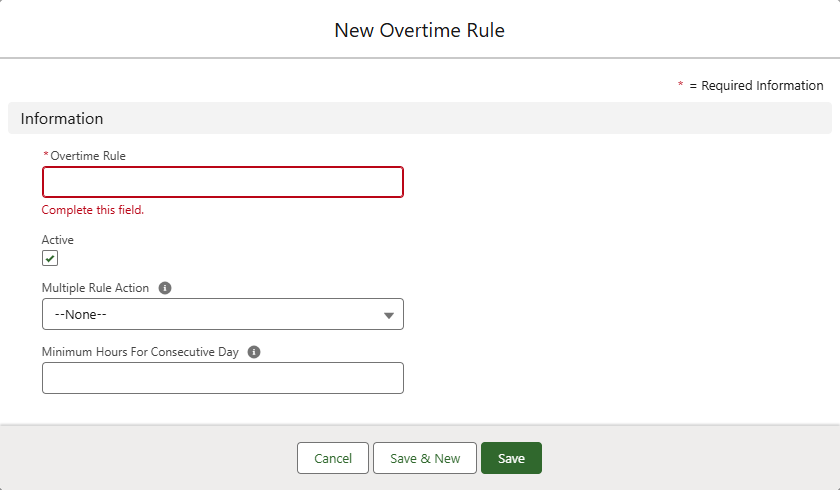Timesheets | Setting up an overtime rule
Each overtime rule uses one or more overtime conditions to define the hours worked to qualify for overtime pay. Overtime conditions can be supported by one or more sub-conditions. Each sub-condition must be TRUE for the parent condition to be TRUE. Each overtime condition has an associated pay code. Any sub-conditions automatically use the pay code assigned to the parent condition. Overtime rules link to one or more timesheet patterns.
A training module with some short videos on different aspects of timesheets, including overtime rules and conditions, is available in Sage University.
To set up an overtime rule:
-
Select the Overtime Rules tab.
Sage People displays the Overtime Rules Home page.
-
Select New.
Sage People displays the New Overtime Rule screen:
-
Complete the fields as follows:
Field Description Overtime Rule The name of this overtime rule. Active Checkbox. If checked, Sage People uses the overtime rule and its associated overtime conditions to define overtime. Multiple Rule Action Picklist. The action to take when more than one overtime rule applies to a time entry. Select the picklist and choose from:
-
Maximum
Apply the rule awarding the highest rate.
-
Minimum
Apply the rule awarding the lowest rate.
-
Add
Add the rates applied by each rule.
Minimum Hours For Consecutive Day Number of hours. The minimum time to be work on a day to qualify that day as a consecutive day.
You can set overtime conditions to apply when employees have worked different numbers of consecutive days.
-
-
Select:
-
Save to save the rule and display the Overtime Rule Detail page, ready to add overtime conditions.
-
Save & New to save the rule and enter another.
-
Cancel to discard your changes.
-