Under normal circumstances, External Test Assessments are automatically created by Recruit. If you need to add an Assessment manually, follow this process:
- On the External Test Result page, scroll down to the External Test Assessments Related List and select New External Test Assessment:

Recruit displays the New External Test Assessment page:
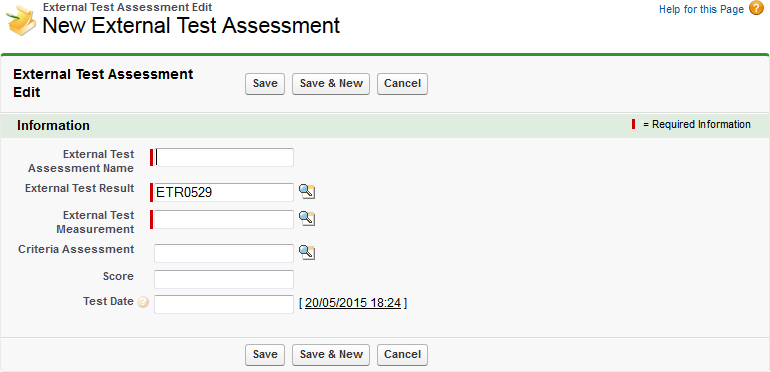
-
Complete the fields as follows:
Field What to enter External Test Assessment Name
The name you want to give this Assessment. Displayed as part of each entry in the Results column for the External Test on the Application page, followed by the Score, in the form:
[External Test Assessment Name]=[Score]
For example:
Logical reasoning = 78
Enter the Name; Recruit automatically generates the entry in the Results column.
External Test Result
The name of the External Test Result. Automatically completed with the name of the Test Result you selected.
To change Test Result, select External Test Result Lookup
 , find and select the Result you want.
, find and select the Result you want.External Test Measurement
The Measurement used for this Assessment.
Enter the first few characters of the External Test Measurement name and select External Test Measurement Lookup
 , or with a blank field select Lookup to find and select the Item you want.
, or with a blank field select Lookup to find and select the Item you want.Criteria Assessment
If this assessment is linked to a Criteria Library Item, the name of the Item.
Enter the first few characters of the Criteria name and select Criteria Library Item Lookup
 , or with a blank field select Lookup to find and select the Item you want.
, or with a blank field select Lookup to find and select the Item you want.Score
The score attained for this Assessment, taken from the Wonderlic results.
Test Date
The date the test was taken by the Candidate. The Date Created as shown in the Wonderlic results.
-
Select:
- Save to save the details you have entered and display the External Test Result Detail page. The new Assessment is added to the list of External Test Assessments.
- Save & New to save the details you have entered and display another New External Test Assessment page.
- Cancel to ignore the details you have entered and display the External Test Result Detail page.
Results are summarized on the Application page, in the External Tests related list:
