A vacancy is an opening for one or more people within your company. The vacancy describes what you are looking for from a new employee, how you will assess candidates, vacancy status, and a candidate shortlist.
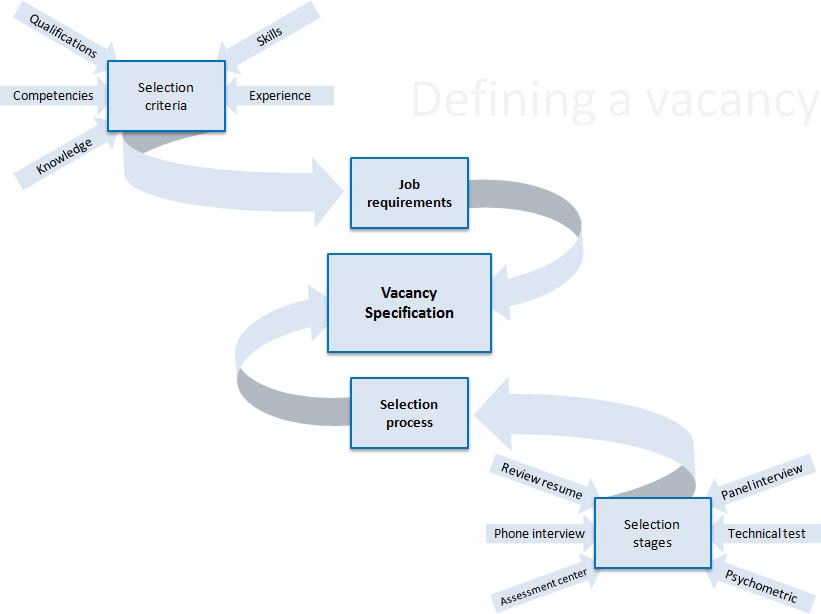
The first step in the recruitment process is creating a new vacancy. The vacancy defines the requirements of the job and the selection process you will follow to choose between the candidates. Use a single vacancy to recruit one or more people at one time or over a period.
Define the requirements of the vacancy by adding selection criteria: the competencies, skills, knowledge, experience and qualifications required or desired for the role.
To further define the selection process you can add selection stages to the vacancy. Each selection stage is one act of candidate assessment: for example, review the resume or CV, a phone interview, interview singly or by a panel, use an assessment center, psychometric or technical testing.
You can tune the stages for every vacancy within your organization to match the requirements of the role and the importance of the hire.
When the vacancy is configured you can advertise the job and receive applications from candidates. Candidates can, if you wish, apply for more than one vacancy.
Applications run through the defined selection stages and at each stage an assessment is made.
Shortlist candidates based on assessments and reject, put on hold, or pass to the next stage. Candidates who pass through all stages are hired after reference checks are complete.
Need an evergreen vacancy, and want to move applications and candidates to specific vacancy records for the actually hired positions with full assessment and interview records? Try this:
On the Applications tab, create a new list view and filter it to display the applications to your evergreen vacancy. Make sure you display the Vacancy field and other relevant fields such candidate name and status on the list view.
In the list view, select the Edit icon in the Vacancy field for an application record, then select x to clear the currently selected vacancy. Then search for and select the vacancy you want to change to. Repeat for other applications in the list view you want to change. Then select Save.