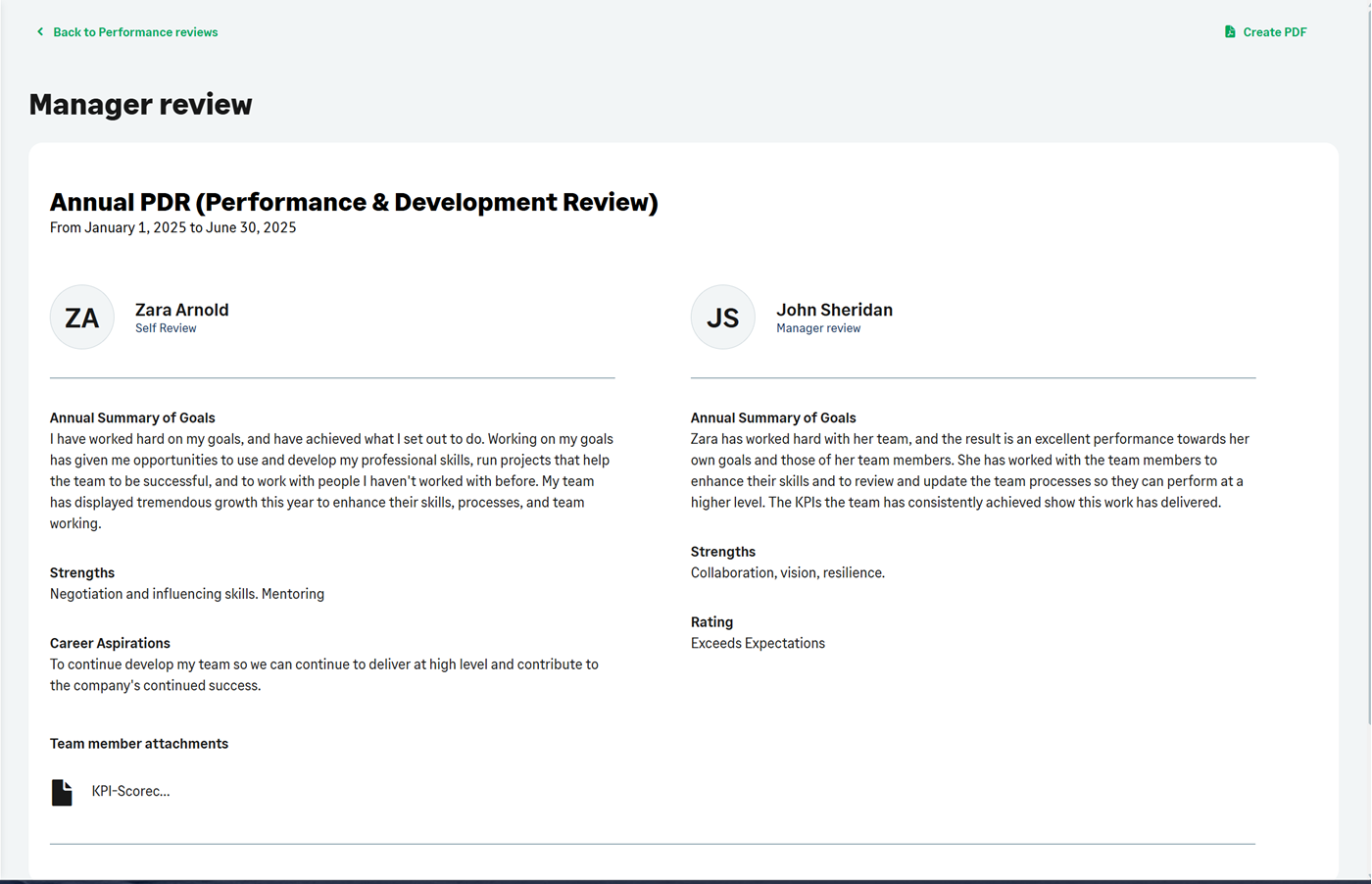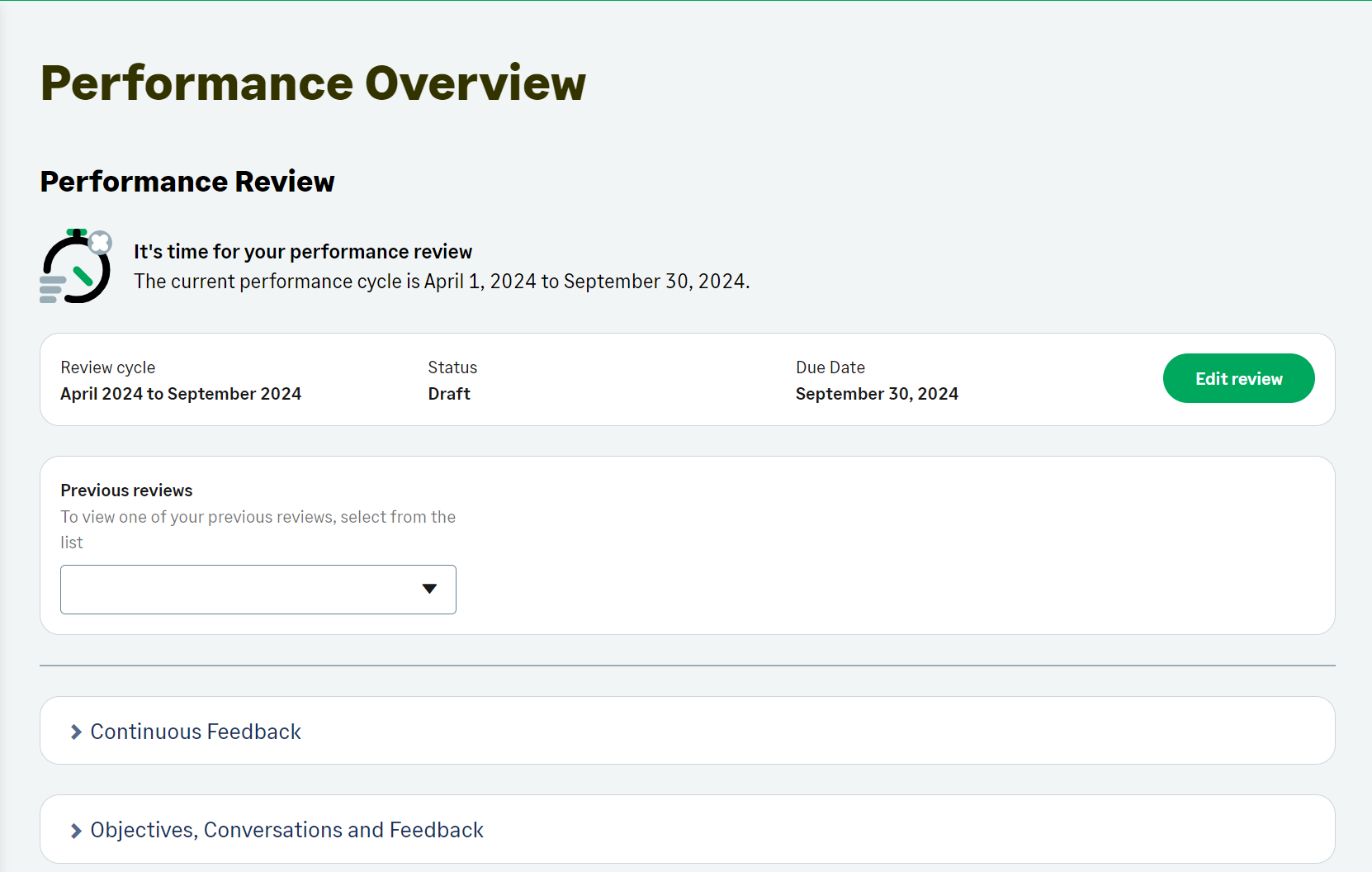Performance Overview | Viewing
To access your Performance Overview:
In the menu, select the Performance Overview process:
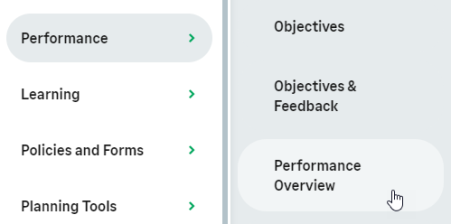
WX displays the Performance Overview page.
If your latest review is completed, Performance Overview displays a message to say you have no active reviews, and a picklist where you can select a previous review to view:
Reviews with the Completed status and the Completed Date completed display in Previous reviews.
If a performance review is in progress, you can see its status, due date, and the action you can take:
The action available depends on the status of the review and the settings your administrator has define. Possible actions include:
-
Edit review when the review has been started by your manager or HR, or after revealing it to your manager if your organization permits editing after reveal.
-
View review after you have revealed it to your manager if your organization does not permit editing after reveal, or after you have signed your review and are waiting for your manager to sign it.
-
Reveal to manager after you have started editing your review. You can continue to edit it until you are ready to reveal it to your manager.
-
Sign review when both you and your manager have revealed reviews.
If the performance review template your organization uses contains continuous feedback fields, you have the Continuous Feedback section on your Performance Overview after the Previous reviews picklist.
The Objectives, Conversations and Feedback section contains a link to the Performance Management module if your organization uses conversations, enhanced objectives, or feedback.