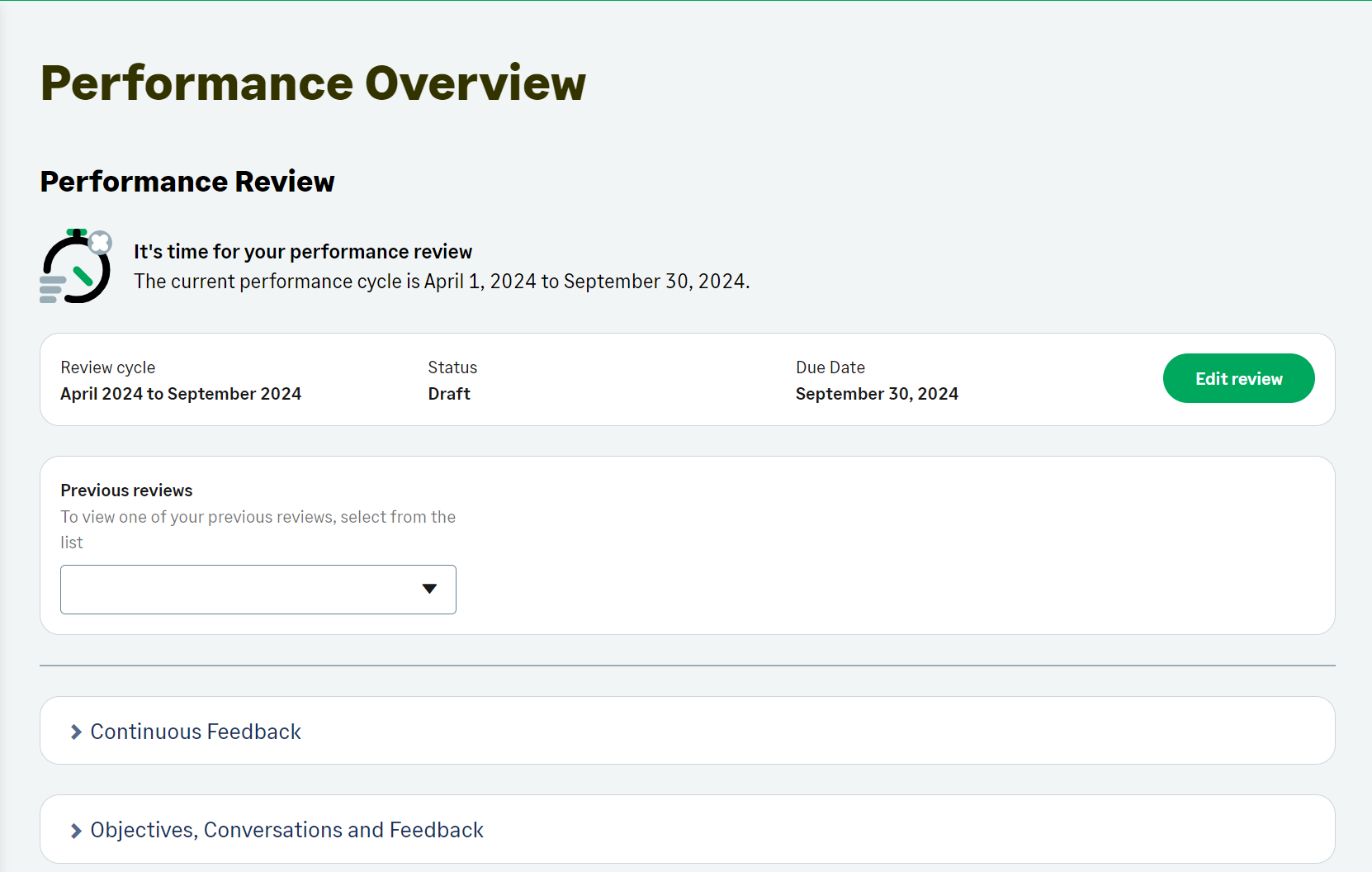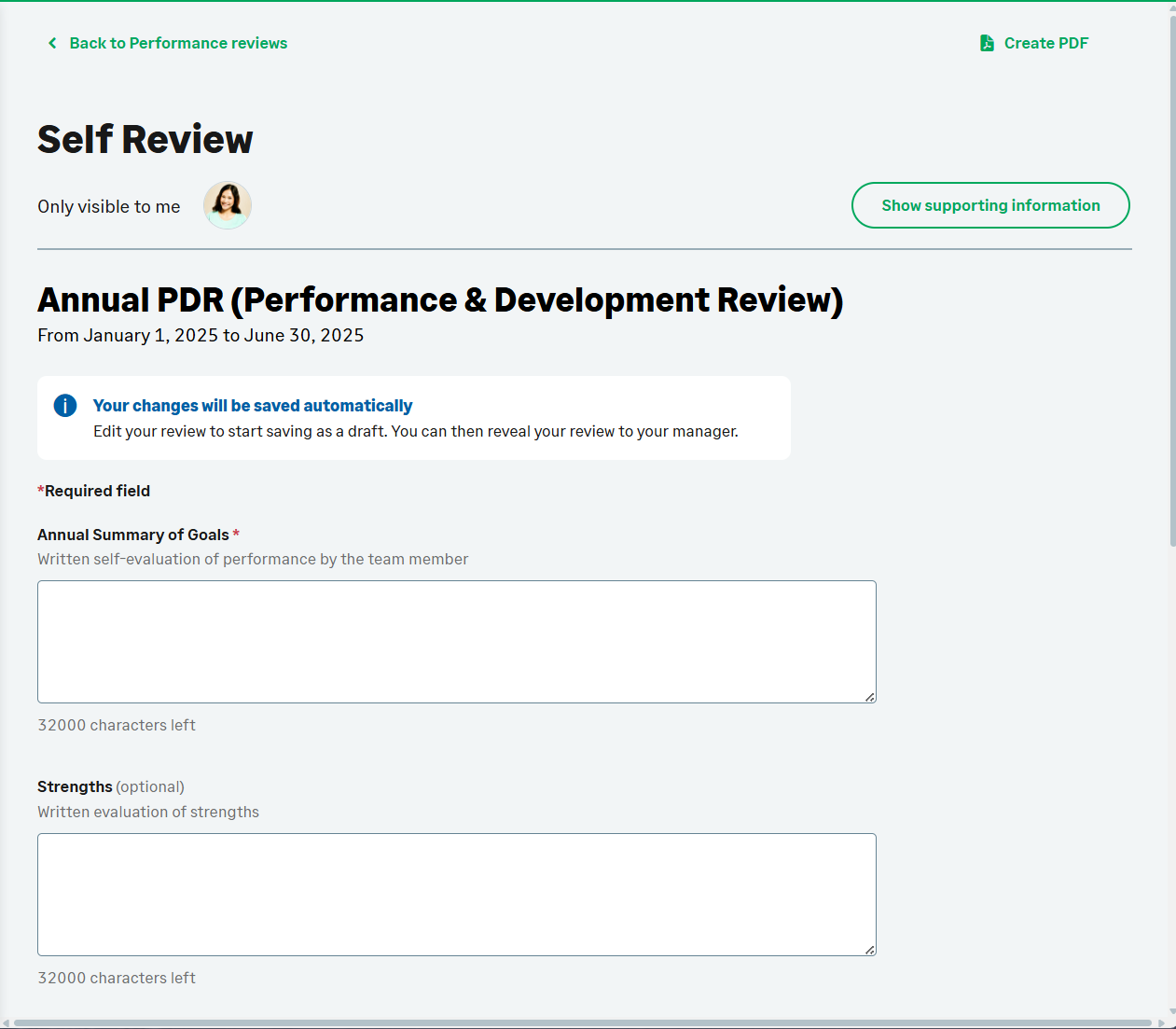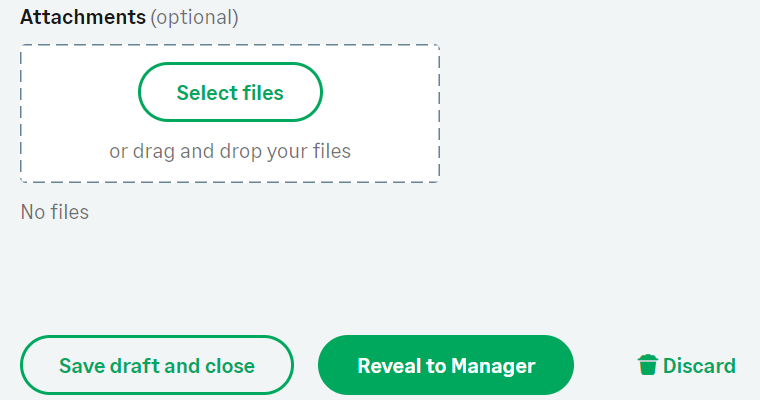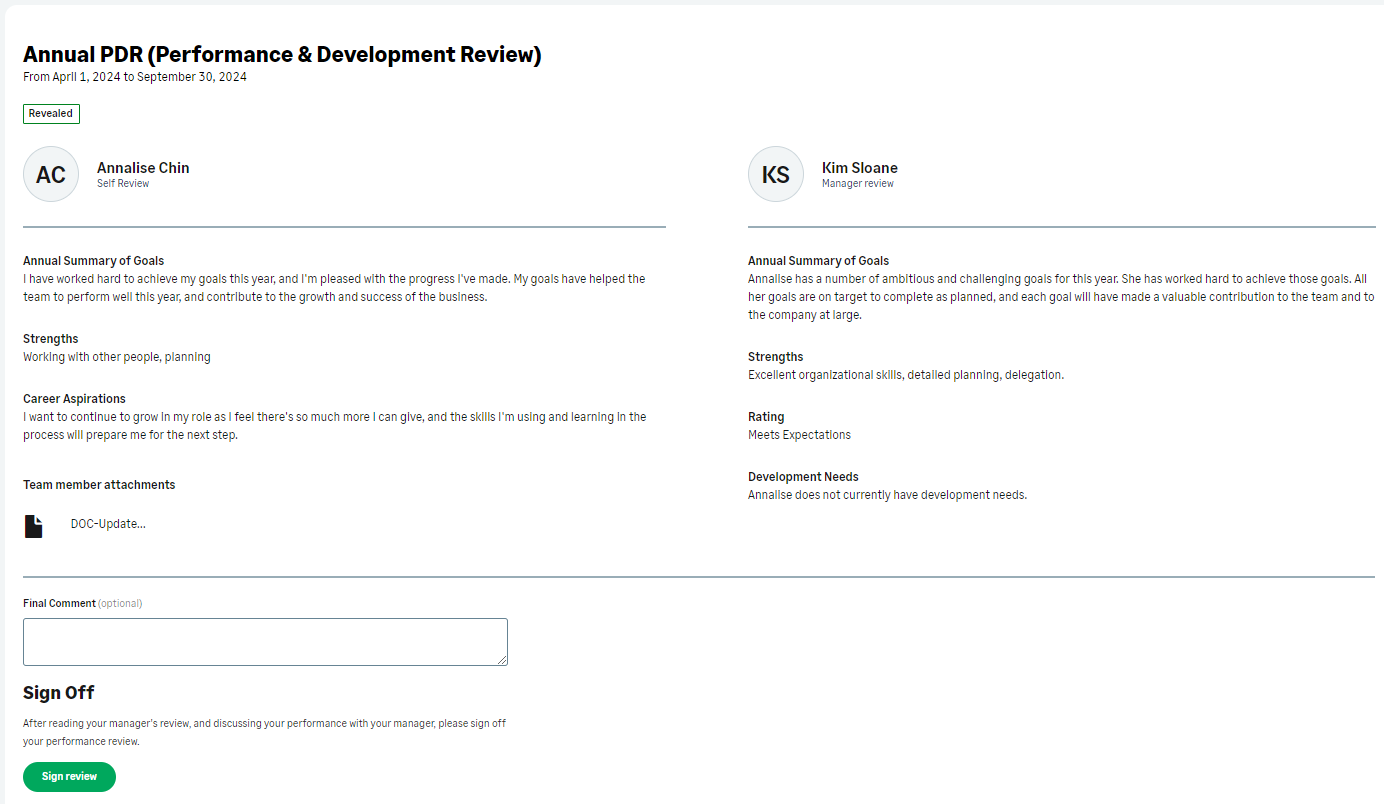Performance Overview | Edit, reveal and sign your self review
Edit your self review
Before you can start editing your self performance review, your performance review needs to be started. Depending on your organization's setup, this can be done by your manager, your HR team, or reviews are started automatically based on due dates.
When your review is available for you to edit, you have an Edit Performance Review action on your WX Actions page:
WX displays your Performance Overview page:
Select Edit review.
WX displays your self review for editing:
The fields in your self review are chosen by your HR administrator. You can see the number of characters available for each text field below each field. When you edit your self review, your changes are saved automatically. You can also save your draft by selecting Save draft and close to return to your Performance Overview.
You can attach files to your self review in the Attachments section:
You can either drag and drop files to the attachment area, or select Select files and choose them from your computer. Attachments are not saved until you select Save draft and close. You can attach multiple files. If you use Select files, the file or files you select replace any unsaved attachments. After saving, you can remove attachments added in error by selecting Delete next to the file.
You can view supporting information for your self review by selecting Show supporting information. Supporting information is displayed as a sidebar:
The tabs available on the supporting information sidebar depend on your organization's setup and where you are in the performance review process. The following tabs can be displayed:
-
Manager review. The tab is displayed after your manager has revealed their review to you. Your organization can require you to complete your self review before your manager completes their review of you. It is possible you will not be able to view your manager's review until after you have completed and revealed your self review.
-
Additional details. The tab is displayed after your manager has revealed their review to you. Additional details consist of read only fields your HR administrator has selected to display alongside the performance review fields in the performance review template. Only fields with values are displayed.
-
Feedback from the Performance Management module. The tab is not displayed if your organization has not enabled Feedback. Feedback displays in read only mode. Only feedback given in the performance review period is displayed.
-
Objectives from the Performance Management module. The tab is not displayed if your organization has not enabled Enhanced Objectives. Enhanced objectives display in read only mode. Only objectives in the active state and with dates in the performance review period are displayed.
-
Past reviews. Displays the Previous reviews picklist and by default the most recent completed review. Use the picklist to select another review to view.
The draft self review is only visible to you. When you are ready for your manager to see it, you can reveal the review.
Reveal a self review
When you are ready to reveal your self review to your manager, select Reveal to Manager:
WX displays a confirmation message, select Reveal. If your organization permits it, you can continue to edit your self review, otherwise you can only view your self review.
Sign a performance review
When your manager has revealed their manager review to you, you can view your review and your manager's review side by side. After having a performance review discussion with your manager, you can sign your review. The action to sign on your WX Actions page and on your Performance Overview is available after both self review and manager review are revealed.
To sign your performance review:
From your WX Actions page, select Sign Performance Review.
WX displays your Performance Overview.
Select Sign review.
WX displays your self review and your manager's review side by side:
Depending on your organization's setup, you can have the option to enter a Final comment.
Select Sign review.
After signing your review, it is available to view as your current review until your manager signs it. After that, the review is moved to Previous reviews.
Create a PDF of the performance review
To create a PDF of the performance review you're in, select Create PDF. This will open in a new browser tab. For more information on ehat's included in the PDF, see Performance Overview - creating a PDF.