- In the HR Manager Portal, select the WX Services tab.
- Select the WX service that you want to host the summary. This must be a WX homepage service, or a service that hosts only Internal Communications and/or summaries.
-
On the WX Service page, under WX Processes, select New WX Process.
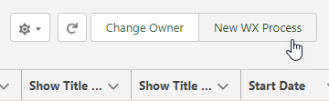
-
On the WX Process page, give the process a descriptive Label. The label is used in the WX summary tile.
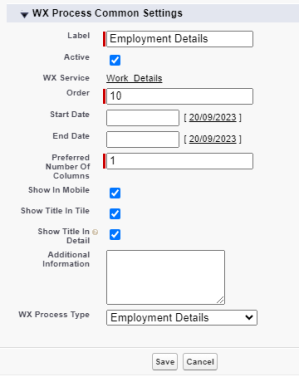
-
Give the process an Order, a numerical value with no decimal places. This defines the order in which the process is displayed in its service menu, relative to other processes.
-
Select Show In Mobile if you want the process to be available in the mobile browser version of WX.
-
Leave Show Title in Detail checked to display the process label as the Employment Details page title. If unchecked, the Employment Details page displays the default label Employment Details.
-
If you want to use alternative field sets for the employee's or team's employment details, use the Additional Information field to select the field set.
View What to enter Detail page Use the selector:
CopyteamMemberDetailsFieldSet=[API_field_set_name]For example:
CopyteamMemberDetailsFieldSet=fHCM2__TeamMemberTableFullDetailsTeam view Use the selector:
CopyteamDetailsFieldSet=[API_field_set_name]For example:
CopyteamDetailsFieldSet=fHCM2__TeamMemberTableDetailsUse standard Sage People Field Sets or your own, mapped with Field Set mapping, drawing on fields from the Team Member, Employment Record, and Performance Review objects.
-
Select the WX Process Type.
Leave the other fields blank or set at their defaults unless you have a requirement to adjust other settings for the process.
-
Select Save.