Newly created fields can be displayed:
-
On the New HR Request page for the HR Manager.
By default the new field is added to the HR Request page when the new field is created. You must deselect the default setting to hide the field, or change the page layout after field creation. By default the newly defined field is added at the bottom of the page:
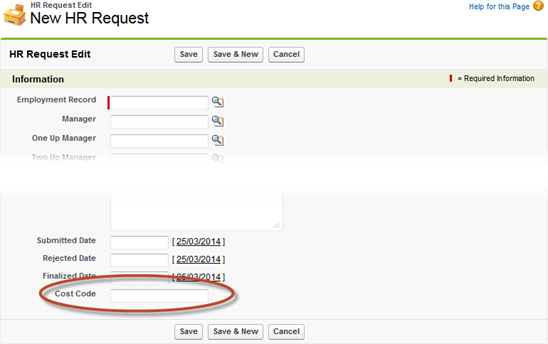
To change the position of the field or to remove it from the page layout:
-
Go to Setup > Object Manager, or in Salesforce Classic interface, Setup > App Setup > Create > Objects.
-
Select the Field Label for HR Request.
Sage People displays the detail page for the HR Request object.
-
In the Page Layouts section select Edit next to HR Request Layout.
Sage People displays the HR Request Layout page.
-
Find the new field in the sample layout.
To move the field: drag and drop it in the position you want.
To remove the field from the display: drag and drop it into the Layout box at the top of the page.
-
Select Save.
-
-
In WX for a manager entering an employment change request in People Management Workflow:
By default the new field is not added to the People Management Workflow and you must add the field to the Field Sets for the relevant request types if you want it to be available to managers:
-
Go to the HR Request object: in Salesforce Lightning Experience, go to Setup > Object Manager, or in Salesforce Classic interface, go to Setup > App Setup > Create > Objects, and select the HR Request object.
Sage People displays the detail page for the HR Request object.
-
In the Field Sets section select Edit next to the field set for the HR Request Type where you want to display the field.
Sage People displays the field set's layout page.
-
Drag the new field from the available fields panel and drop it in the position you want in the field set.
-
Select Save.
The new field is added to the field set, which displays it in the associated HR Request Type.
-