-
Select the Roles tab.
-
On the Roles Home page, select New
Sage People displays the New Role dialog:
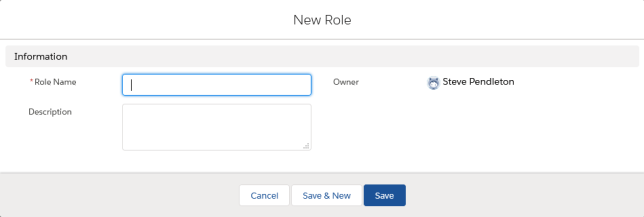
-
Complete the fields as follows:
Field What to enter Role Name Text, up to 80 characters. The name you want to use for this assistant role. Choose a name providing a generic summary of the role rather than specific to an individual - the role can be mapped to multiple people. For example, C-Level Time Off Assistant. Description Text, up to 255 characters. A short description of the role to ease identification when your organization has multiple roles defined. -
Select:
-
Save
To save the Role and move on to select processes and assignments. Sage People displays the Role Details page:
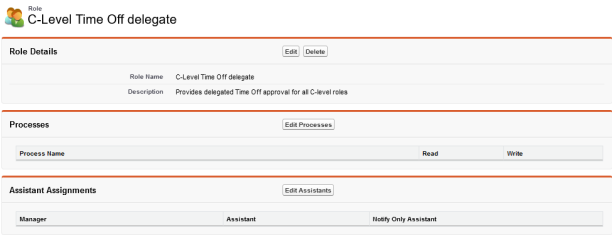
Continue to add processes.
-
Save & New
To save the Role and define another. You can select processes and assignments later. Repeat from step 3.
-
Cancel
To discard your changes and return to the Roles Home page.
-