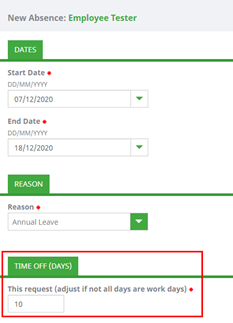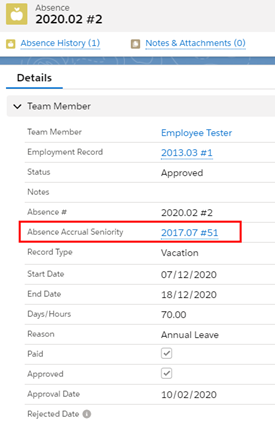Absence and Vacation |
Change accruals from days to hours
Sometimes organizations want to change the absence unit for some or all employees, either from days to hours or from hours to days.
When you are considering this change, keep in mind the absence accrual pattern assignment to a policy or an individual team member does not have an effective date in Sage People, so you need to take action to ensure the change of absence unit does not impact past absence records. The unit is set at the absence accrual pattern level, which means all absence accrual rules in a pattern use the same unit. It is therefore not possible for a team member's vacation to be measured in days and sickness in hours, both use the same unit.
To implement a change from days to hours you need to:
-
Create an absence accrual for every team member for whom you want to change the absence unit. The accrual record sets a back stop effective on the day when the change from days to hours happens.
-
Create a new absence accrual pattern where the unit of measure for all absence accrual rules in the pattern is in hours rather than days.
-
Find any future absence records with dates after the unit change for the team members affected by the change and update the duration to match the new unit. An individual absence record does not store the unit. The unit is displayed in WX by looking it up from the team member's absence accrual seniority linked to the absence accrual rule and the absence accrual pattern.
For example: At the time of the switch, a team member has a future vacation absence booked for 10 days with a start date after the switch from days to hours. After the switch, the duration is still 10 but now in hours. This record needs to be updated so the duration reflects the new absence unit. If the team member works full time and the full time day in the org is 7 hours, then the absence duration needs to be updated from 10 to 70. The following screenshots display an absence record in WX before amending, and then the amended record in the HR Manager portal:
Steps to implement
These implementation steps describe the process for switching from days to hours. If you are switching from hours to days, the process steps are the same, except for the unit and its impact on the calculations.
-
Export the absence accrual pattern assigned to team members for whom you are making the change. If you do not have an Export button in the page layout, you can add it. Remember to add it to Mobile & Lightning Actions section of the page layout if you are using the Lightning Record Page with the Create Absence Accrual Rule wizard.
-
Go to the Payflow Services tab and select FS Import to import the exported absence accrual pattern.
Exporting and importing the pattern like this enables you to make the changes to the absence accrual pattern without affecting team members' historical absences, which are linked to the absence accrual pattern currently assigned to the policy or the team member records.
Do not delete the original absence accrual pattern. If you are removing it from use completely, rename it and add something like "Do not use" or "Archived" to its name.
-
Edit the imported absence accrual pattern and set the Rate Units as Hours.
-
Make other relevant changes to the pattern, its associated absence accrual rules, and the absence accrual seniorities associated with the rules. Consider the rate, carry over amounts, and the limit parameters and change the values to reflect hours.
-
Test the cloned absence pattern to ensure it meets your requirements.
-
Add an absence accrual for team members affected by this change, effective on the date the unit of measure changed, with the balance in hours. For more information about adding an accrual record to an individual team member, see the Sage People community article Creating an absence accrual.
When you are making this change for multiple team members, the recommended way is to calculate the accruals and prepare accrual records outside of Sage People and import them using a data loader. Test this process in sandbox before applying it to a production org.
-
When you are ready to make the change to the new hour based absence accrual pattern, update absence accrual pattern assignment in the policy or team member records to the new pattern.
-
Review all absence records already in the system with dates after the switch.
-
To update the existing absence records to use hours, change the absence accrual seniority in the record to link to a seniority associated with the rule in the hour based pattern.
If you do not already have the Absence Accrual Seniority field in the layout for absences, you can add it:
-
Amend the absence duration (the Days/Hours field) to reflect the new, correct values.
-
-
Review all currently effective and future absence adjustment records to identify ones affected by the unit change, and update them accordingly.
-
Review all future dated absence accrual records to identify ones affected by the unit change, and update them accordingly.